
The IMG SRC attribute is an essential tool for web developers and designers to embed images into HTML documents effectively. Understanding how to use IMG SRC properly unlocks a world of possibilities, allowing you to seamlessly integrate captivating visuals into your website or blog. In this article, we will delve into the nitty-gritty details of the IMG SRC attribute, providing clear and concise instructions to help you harness its power. Whether you are a novice or a seasoned professional, this informative guide will equip you with the knowledge and techniques to leverage IMG SRC effortlessly for captivating image inclusions.
Understanding the Basics of IMG SRC
The IMG SRC tag is a fundamental element of HTML that allows you to display images on your website. It is a crucial tag to understand if you want to create visually appealing and engaging web pages. In this post, we will dive into the basics of the IMG SRC tag and how to use it effectively.
Syntax and Attributes: The basic syntax of the IMG SRC tag is
. To display an image, you need to specify the source (src) attribute, which is the URL or file path of the image you want to include. Additionally, you can provide alt text using the alt attribute to describe the image for accessibility purposes. The alt text is displayed if the image fails to load.
Relative vs. Absolute Paths: When specifying the source attribute, you can use either a relative or an absolute path. Relative paths are commonly used when the image is located within the same folder as the HTML file. Absolute paths, on the other hand, refer to the full URL or exact file location of the image. Understanding the difference between these two paths is essential when using the IMG SRC tag.
Image Dimensions and Alignment: You can also define the width and height of the image using the width and height attributes. This helps the browser allocate the necessary space for the image, preventing layout shifts. Additionally, you can align the image using the align attribute, which can be set to “left,” “right,” or “center.”
Image Optimization: To ensure optimal website performance, it is important to optimize the images you use. This includes resizing the image to its display size, compressing the file size without compromising quality, and using the appropriate file format (JPEG, PNG, SVG, etc.). By optimizing your images, you can improve the loading speed and overall user experience of your website.
Best Practices: When using the IMG SRC tag, it’s important to follow some best practices. Always provide descriptive alt text to improve accessibility for visually impaired users or when images fail to load. Use consistent image sizes and alignment for a cohesive design. Additionally, consider lazy-loading images to prioritize the loading of content above the fold and reduce unnecessary bandwidth usage. Lastly, make sure to check for broken image links regularly to maintain a seamless user experience.
In conclusion, the IMG SRC tag is a key element in HTML that allows you to display images on your website. By understanding how to use this tag effectively, considering image optimization techniques, and following best practices, you can enhance the visual appeal and overall performance of your website. Remember to always provide alternative text for accessibility and consider the impact of image dimensions on your website’s layout. With these fundamentals in mind, you’ll be well-equipped to make the most out of the IMG SRC tag in your web development endeavors.
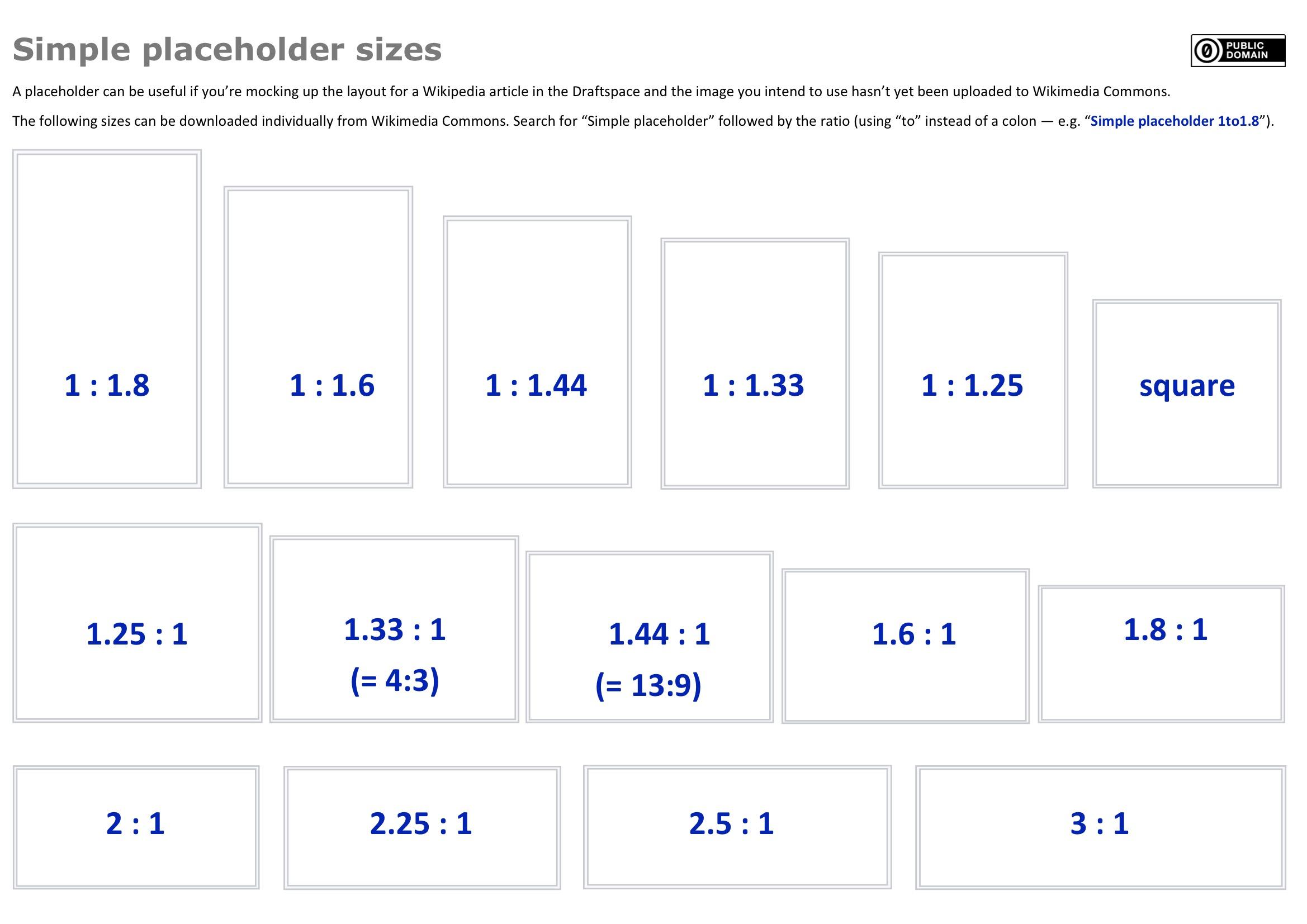
Optimizing Image Size and Format with IMG SRC
The size and format of images can greatly impact the performance and loading speed of a website. With the IMG SRC attribute, you have the power to optimize the image sizes and formats to ensure a smooth user experience. In this post, we will discuss various techniques and best practices to make the most of IMG SRC.
Image Compression: One of the key factors in optimizing image size is compression. By reducing the file size without compromising image quality, you can significantly improve page load times. There are several online tools and plugins available that can compress images without losing important details. Consider compressing your images before uploading them to your website.
Choosing the Right Format: Different image formats have varying levels of compression and quality. JPEG is the most commonly used format for photographs, as it offers high compression ratios without significant loss in quality. PNG, on the other hand, is great for graphics and images with transparent backgrounds, but it usually has larger file sizes. Consider using JPEG for photographs and PNG for graphics.
Resolution and Dimensions: To optimize the image size, it is important to use the appropriate resolution and dimensions. Avoid uploading images that are larger than what you actually need on your website. Use image editing software or online tools to resize and crop images to the desired dimensions. This will not only reduce the file size but also ensure that the image is displayed correctly on different devices.
Lazy Loading: If your website has a lot of images, implementing lazy loading can significantly improve page load times. Lazy loading is a technique where images are only loaded when they are visible in the user’s viewport. This prevents all images from loading at once, reducing the initial load time. There are plugins available that can help you implement lazy loading easily.
Retina Display Optimization: With the increasing popularity of high-resolution screens, it is important to optimize your images for retina displays. Retina displays have higher pixel density, so using images with double the resolution can result in crisper and sharper images. Use the “srcset” attribute along with IMG SRC to specify different versions of the image for different screen resolutions.
In conclusion, is crucial for website performance. By compressing images, choosing the right format, adjusting resolution and dimensions, implementing lazy loading, and optimizing for retina displays, you can ensure faster loading times and a better user experience. Take the time to optimize your images and watch your website flourish!
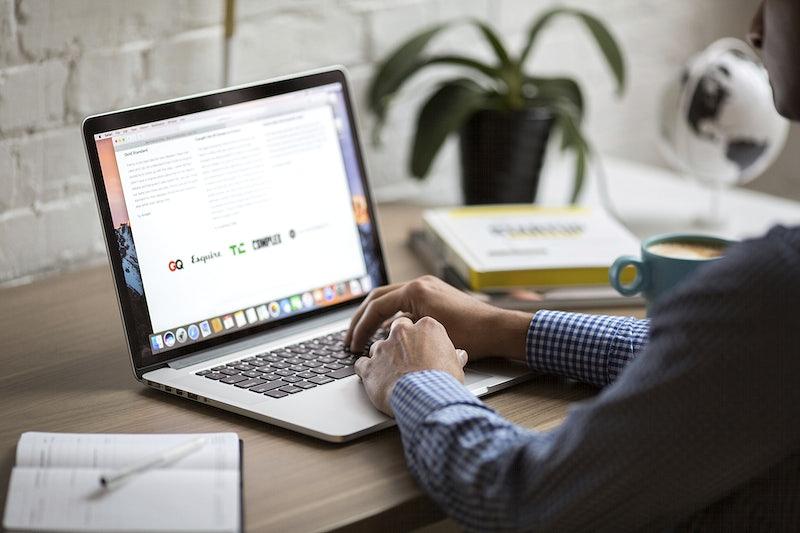
Enhancing Accessibility with Alternative Text in IMG SRC
As the internet becomes an increasingly important means of accessing information and services, it is crucial to ensure that websites are accessible to all users, including those with disabilities. One important aspect of accessibility is the use of alternative text in the IMG SRC attribute, which allows screen readers and other assistive technologies to convey meaningful information about images to visually impaired users. In this post, we will explore how to effectively enhance accessibility by utilizing alternative text in the IMG SRC attribute.
Alternative text, also known as alt text, is a brief description of an image that can be read aloud by assistive technologies. When an image cannot be displayed, or when a user is unable to see the image due to visual impairment, the alt text provides them with an understanding of the content and context of the image. To include alt text in the IMG SRC attribute, simply add the “alt” attribute within the opening “img” tag, and provide a concise and accurate description of the image.
When writing alt text, it is important to be descriptive without being overly verbose. Keep the alt text short and focused, conveying the essential information that the image conveys. Avoid using words like “image of” or “picture of” in the alt text as screen readers already announce that the content is an image. Additionally, do not include any punctuation or formatting in the alt text, as this can confuse assistive technologies.
Another useful tip is to ensure that the alt text includes any relevant information or details that may be important for users to understand the image. For instance, if the image contains text that is integral to the message or purpose of the image, make sure to include that text in the alt text. This helps visually impaired users gain a complete understanding of the image, even if they are unable to see it.
In some cases, an image may be purely decorative and not provide any meaningful information to users. In such situations, it is best to leave the alt text empty by using the “alt” attribute with an empty value, such as alt=””. This informs assistive technologies that the image is decorative and can be skipped, preventing unnecessary interruption of the user’s browsing experience.
By utilizing alternative text in the IMG SRC attribute, website owners can greatly enhance the accessibility of their content for all users, including those with visual impairments. Providing concise, accurate, and relevant alt text ensures that visually impaired users can access and understand the content of images, allowing them to fully engage with and benefit from the information and services offered on the website. So, whether you are a web developer, content creator, or site owner, be sure to prioritize accessibility with alternative text in IMG SRC for a more inclusive and user-friendly web experience.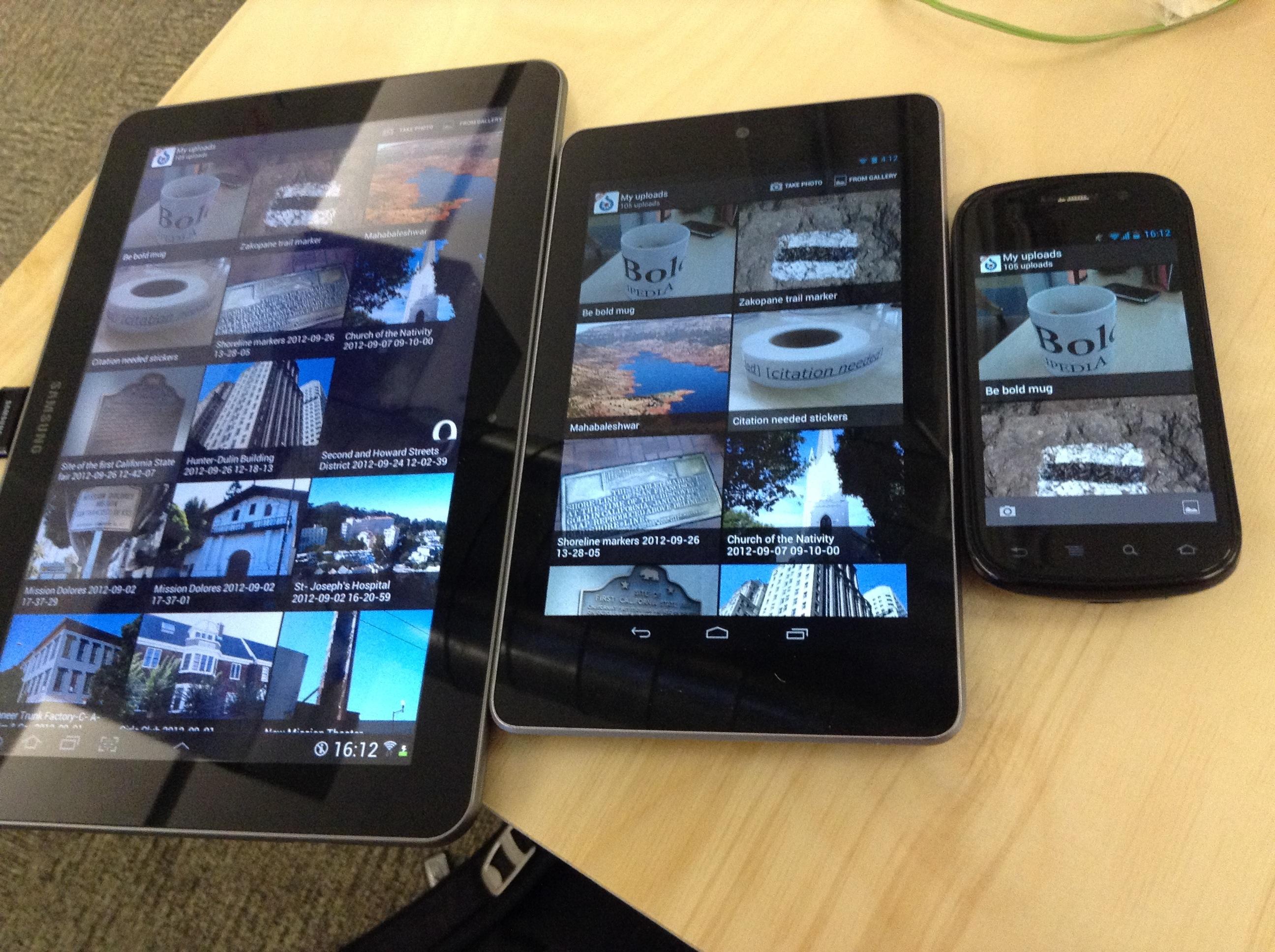
Implementing Responsive Design with IMG SRC
In today’s digital age, having a website that looks great on any device is essential. Responsive design allows you to create a website that adapts to different screen sizes and resolutions, providing a seamless user experience. One key element in implementing responsive design is the use of the IMG SRC attribute. In this post, we will explore how to use IMG SRC effectively to ensure your images look good on all devices.
Understanding the IMG SRC attribute:
The IMG SRC attribute is used to specify the source file of an image. It is an essential attribute when it comes to displaying images on your website. By using the IMG SRC attribute, you can control which image is displayed and ensure it is responsive.Using a relative file path:
To implement responsive design, it is crucial to use a relative file path for your image source. This means that instead of providing the full URL of the image, you only need to specify the path to the image file within your website’s directory. This allows the image to adapt to the screen size, ensuring it is displayed correctly on any device.Specifying image dimensions:
To optimize the performance of your website, it is important to specify the dimensions of your images using the WIDTH and HEIGHT attributes. This tells the browser how much space to allocate for the image, preventing any layout shifts when the page loads. By specifying the dimensions, your images will load faster and help improve the overall user experience.Utilizing responsive image plugins:
If you are using a content management system like WordPress, there are responsive image plugins available that can simplify the process of . These plugins automatically generate multiple versions of your images in various sizes, ensuring the correct image is served based on the user’s device. Some popular plugins include “WP Responsive Images” and “Responsive Images Generator & Loader.”Testing your responsive design:
After implementing the IMG SRC attribute for responsive design, it is crucial to test your website on different devices to ensure everything looks as intended. Use responsive design testing tools or simply access your website on different smartphones, tablets, and desktops to see if the images adapt correctly. Making any necessary adjustments will guarantee a seamless user experience across all devices.
By understanding how to use IMG SRC effectively, you can take full advantage of responsive design principles and ensure your website looks stunning on any device. Remember to use a relative file path, specify image dimensions, and test your designs thoroughly. With the right approach and a little CSS magic, your images will seamlessly adapt to any screen size, providing an optimal viewing experience for your visitors.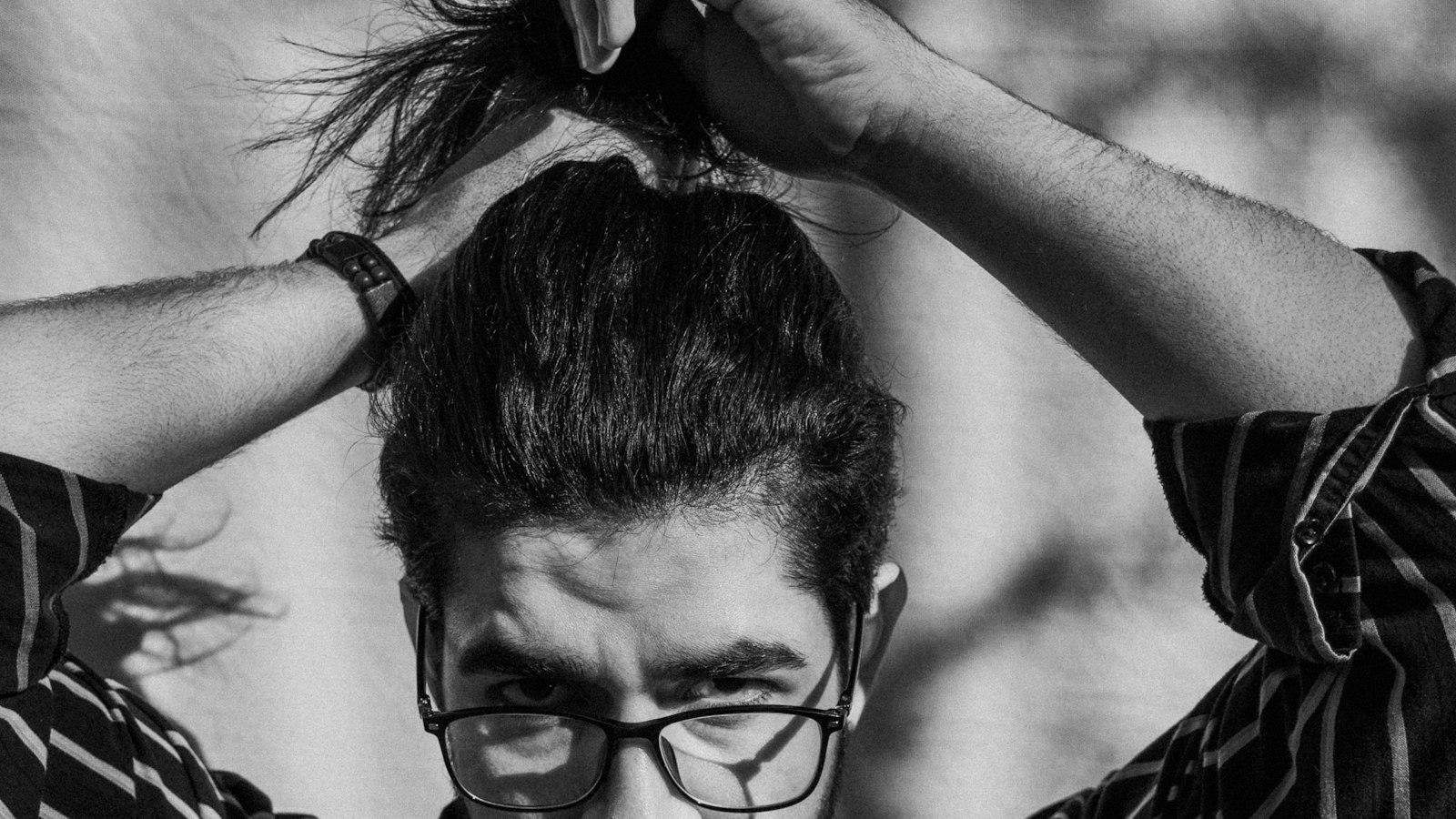
Best Practices for Using IMG SRC in HTML
The IMG SRC attribute is a fundamental and indispensable part of HTML when it comes to embedding images into your webpages. Whether you are creating a personal blog or building a professional website, knowing the is crucial for ensuring that your images display correctly and effectively.
Specify the Image Source: The IMG SRC attribute requires the source attribute to point to the location of the image file. This can be a local file path or a URL. To ensure that your image displays properly, make sure to provide the correct file path or URL. Use the absolute file path if the image is located on your own server, or use the complete URL if the image is hosted elsewhere.
Use Alt Text: Alt text, or alternative text, is important for accessibility as it provides a textual description of the image. When an image fails to load, the alt text is displayed instead. It also helps visually impaired users who rely on screen readers to understand the content of the image. Include descriptive alt text by using the alt attribute within the IMG SRC tag.
Optimize the Image: Large image files can significantly slow down webpage loading times. Improve the performance of your webpage by optimizing your images. Resize and compress your images appropriately to strike a balance between good quality and file size. This ensures a pleasant user experience while keeping your website speedy.
Handle Image Alignment: Sometimes, you may need to align your images within a webpage. The align attribute allows you to control the alignment of the image. However, it is recommended to use CSS styles for alignment purposes, such as float or flexbox, as they provide more control and flexibility. Avoid aligning images with deprecated align attributes like “left” or “right” in the IMG SRC tag.
Use Responsive Design: With the multitude of devices and screen sizes available today, it is essential to make your images responsive. This allows your images to adjust and scale properly based on the device’s screen size. Apply responsive design techniques by specifying max-width: 100% in your CSS, ensuring that the images fit within their containers without causing overflow or distortion.
In conclusion, mastering the is vital for enhancing the user experience on your website. By following these guidelines, you can ensure that your images are correctly displayed, accessible, optimized, aligned, and responsive across various devices. Remember, a well-optimized and visually appealing website can greatly impact your audience’s engagement and satisfaction.
Q&A
Q: What is IMG SRC?
A: IMG SRC is an HTML attribute that is used to specify the source (URL or file path) of an image to be displayed on a webpage.
Q: How do I use IMG SRC in HTML?
A: To use IMG SRC in HTML, you need to include the tag and specify the source attribute in the opening tag. The source attribute should contain the URL or file path of the image you want to display. For example:
 .
.
Q: Can I use IMG SRC with any image file format?
A: Yes, IMG SRC can be used with various image file formats, including JPEG, PNG, GIF, and SVG.
Q: What if the image source is a remote URL?
A: If the image source is a remote URL, you can simply specify the complete URL in the IMG SRC attribute. For example:  .
.
Q: What if the image source is a local file on my computer?
A: If the image source is a local file on your computer, you need to provide the file path relative to the HTML file. For example:  .
.
Q: Can I provide alternative text for the image?
A: Yes, it is recommended to provide alternative text (alt text) for the image using the alt attribute. This text will be displayed if the image cannot be loaded or read by assistive technologies. For example:  .
.
Q: Is there a way to specify the size of the image?
A: Yes, you can use the width and height attributes to specify the dimensions of the image in pixels. This can help the browser allocate the necessary space for the image before it is fully loaded. For example:  .
.
Q: Can I use IMG SRC to display images stored on a different server?
A: Yes, you can use the full URL of the image on the external server as the IMG SRC attribute value to display images stored on different servers.
Q: Are there any other attributes I can use with IMG SRC?
A: Yes, there are many other attributes you can use with IMG SRC, such as title, style, class, and more. These attributes allow you to add additional information or apply styling to the image. In conclusion, understanding how to use the IMG SRC attribute is an essential skill for anyone involved in web development or content creation. By utilizing this attribute correctly, you can effortlessly include images in your HTML documents or webpages, making them more engaging and visually appealing. Remember to always provide the necessary information, such as the image source and alt text, for better accessibility and SEO optimization. Additionally, optimizing your images for web use can significantly improve loading times and overall user experience. Whether you’re a beginner or an experienced developer, keep practicing and experimenting with the IMG SRC attribute to enhance your web projects and create visually stunning content. With this knowledge, you are well-equipped to master the art of incorporating images into your online creations effectively.






