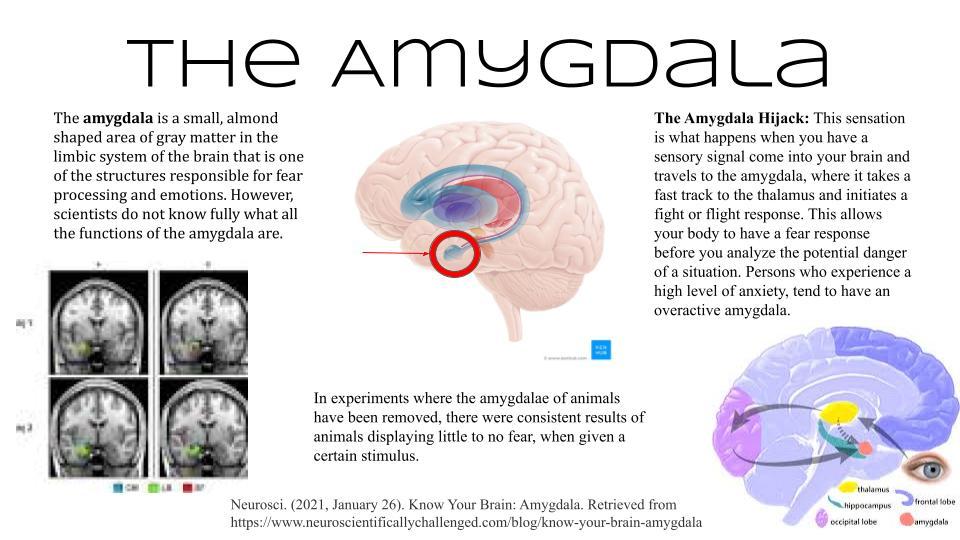
HijackThis is a powerful tool designed to assist users in identifying and removing malicious software from their computer systems. With its extensive scanning capabilities and detailed reports, this free utility has become an essential resource in the fight against malware. If you’re looking to harness the full potential of HijackThis and effectively safeguard your computer, this article will provide clear and concise instructions on how to navigate the tool’s interface, interpret scan results, and make informed decisions when it comes to removing potentially harmful files. Whether you’re a beginner or an experienced user, this comprehensive guide will equip you with the necessary knowledge to utilize HijackThis like a pro, empowering you to maintain a secure and malware-free computing environment.
Understanding the Basics of Hijackthis
Hijackthis is a powerful tool used to detect and remove malicious software or unwanted programs from your computer. It scans various areas of your system and generates a detailed log file that can help identify potential threats. In this post, we will guide you on how to use Hijackthis effectively to safeguard your computer against malware infections.
Launching Hijackthis:
To start using Hijackthis, first, you need to download and install it on your system. Once installed, you can launch the program by double-clicking on its icon. It does not require any installation or registration process, making it a convenient choice for users who want a quick and straightforward solution.Scanning your system:
After Hijackthis is launched, click on the “Do a system scan and save a log file” button. This will initiate a comprehensive scan of your computer to identify any suspicious entries or potential security risks. The scan may take a few minutes to complete, depending on the size of your system and the number of files it needs to analyze.Analyzing the scan results:
Once the scan is complete, Hijackthis will generate a detailed log file showcasing the identified items. This log file contains a list of files, programs, browser plugins, and other components that may be malicious or unwanted. It is essential to review this log carefully to determine which entries should be removed or further investigated.Removing unwanted entries:
To remove the identified malicious or unwanted items, select them from the list in the Hijackthis interface and click on the “Fix checked” button. This action will remove the selected entries from your system, effectively eliminating potential threats. It is important to exercise caution and only delete items that you are confident are malicious or unwanted to avoid unintentional harm to your system.Generating a log file for analysis:
In some instances, you may need expert help to analyze and interpret the Hijackthis log file. To create a log file specifically tailored for analysis, go to the “Config” tab in the Hijackthis interface and enable the “Generate StartupList log” option. This will generate a new log file that focuses on startup programs and processes, providing more targeted information for analysis by security professionals.
Using Hijackthis can be an effective way to detect and remove malware from your computer. However, it is important to note that it requires some technical knowledge and understanding of system processes. If you are unsure about any items listed in the scan results, it is always advisable to seek expert help before taking any action. Regularly using tools like Hijackthis, in conjunction with a reliable antivirus program, can significantly enhance your computer’s security and protect your valuable data.

Identifying and Analyzing Suspicious Processes with Hijackthis
Hijackthis is a powerful troubleshooting tool used to identify and analyze suspicious processes on a computer. By thoroughly examining the system, it helps users pinpoint potential malware or hijacking attempts that may have compromised their system’s security. In this post, we will delve into the process of using Hijackthis step-by-step, ensuring that you have all the necessary information to effectively detect and eliminate any harmful processes.
Obtaining and installing Hijackthis: Begin by downloading Hijackthis from the official website or a trusted source. Once downloaded, install the program on your computer. Hijackthis does not require an installation process and can be run directly from its executable file.
Running a system scan: Launch Hijackthis and click on the “Do a system scan and save a logfile” button. This initiates a comprehensive scan of your system, analyzing all running processes, browser extensions, registry entries, and other potential areas of concern. The scan may take a few minutes to complete, depending on the size of your system and the number of installed applications.
Analyzing the scan results: After the scan finishes, a log file will be generated displaying all the identified processes and entries. This log file contains valuable information that needs to be carefully analyzed. Look for any entries marked with a red exclamation mark or those that seem suspicious, unfamiliar, or potentially harmful. Pay special attention to processes that are linked to unknown filenames or paths.
Deciding which processes to remove: Hijackthis provides an option to fix selected entries, allowing you to remove the identified suspicious processes or hijack attempts. However, it’s crucial to exercise caution here as incorrectly removing legitimate processes can harm your system’s functionality. Before deleting any entries, research their significance, relevance, or possible consequences by utilizing online resources, discussion forums, or expert advice.
Reporting and seeking assistance: In some cases, you might encounter processes that are especially complicated or difficult to assess. If you are unsure about a specific entry’s purpose or whether it should be removed, consider seeking guidance from security forums or professionals experienced in malware removal. Providing the Hijackthis log file will help them assess your system’s health accurately and offer appropriate recommendations or solutions.
In conclusion, Hijackthis proves to be an invaluable tool for identifying and analyzing suspicious processes on your computer. By following the outlined steps, you can efficiently utilize this program to maintain the security of your system. Regularly scanning your system with Hijackthis, coupled with robust antivirus software, can greatly enhance your computer’s protection against potential threats, ensuring a safer and more enjoyable user experience.

Using Hijackthis to Detect and Remove Browser Hijackers
Hijackthis is a powerful tool that can help you detect and remove browser hijackers from your computer. By analyzing the various processes and settings on your system, Hijackthis can pinpoint any suspicious activity or modifications that might indicate the presence of a hijacker. In this post, we will guide you on how to effectively use Hijackthis to safeguard your browsing experience.
Download and Install: Start by downloading Hijackthis from the official website and install it on your computer. It is a lightweight program, so installation should be quick and hassle-free.
Creating a System Snapshot: Before using Hijackthis, it is recommended to create a system snapshot. This snapshot will serve as a reference point in case you encounter any problems or need to restore your system to a previous state. To create a snapshot, click on “Config” and select “Misc Tools.” Then, click on “Create Backup…” and save the snapshot in a safe location.
Scan and Analyze: Once you have Hijackthis installed, open the program and click on “Do a system scan and save a logfile.” This will initiate a comprehensive scan of your system, looking for any suspicious processes or changes. After the scan is complete, Hijackthis will generate a detailed log file displaying the results.
Review and Remove: The log file generated by Hijackthis can be quite extensive, and it might contain both legitimate and questionable entries. It is crucial to review the log carefully to identify potential browser hijackers or malicious software. Look for entries that seem unfamiliar or have random filenames. Avoid removing items without proper knowledge, as it could potentially harm your system. If you’re unsure about a particular entry, search online forums or consult with an expert.
Fixing Issues: After thoroughly reviewing the log file and identifying browser hijackers or other unwanted items, select the corresponding checkboxes next to the entries and click on “Fix checked.” Hijackthis will attempt to remove the selected entries. It is important to note that some entries may require a system reboot to be fully removed.
In conclusion, Hijackthis is a valuable tool for detecting and removing browser hijackers. By following the steps outlined in this post, you can effectively use Hijackthis to safeguard your browsing experience and ensure the security of your computer. Remember to exercise caution and seek professional assistance if you are unsure about any entries in the generated log file.
Optimizing System Security with Hijackthis
Hijackthis is a powerful tool for optimizing system security, allowing users to identify and remove potential threats on their computers. With its comprehensive scan capabilities, it can effectively analyze system files, browser settings, and running processes to detect any malicious or suspicious activity. In this article, we will guide you on how to use Hijackthis and take control of your system security.
Downloading and installing Hijackthis:
To get started, visit the official website of Hijackthis and download the latest version of the software. Once the download is complete, run the installation file and follow the on-screen instructions to install it on your computer. Ensure that you download it from a trusted source to avoid any potential security risks.Scanning your system:
After installing Hijackthis, launch the program and click on the “Scan” button to initiate a comprehensive system scan. The scan might take some time, depending on the size of your system and the number of files to be analyzed. Once the scan is complete, you will be presented with a detailed report highlighting any potential threats or suspicious files found on your system.Analyzing the scan report:
The scan report generated by Hijackthis can be overwhelming for beginners, as it contains a vast amount of information. However, it is crucial to analyze the report carefully to identify any potential security issues. Pay close attention to entries marked as “R0”, “R1”, or “O2” as they often indicate browser hijackers or malicious toolbars. Additionally, look for any unfamiliar or suspicious DLL files listed in the report.Fixing identified issues:
Once you have identified potential threats or suspicious files in the scan report, it’s time to take action and fix those issues. However, exercise caution when making changes, as improperly removing essential system files can cause stability problems. Before fixing any entries, research them thoroughly to ensure you don’t delete anything crucial. To fix an entry, simply select it in the Hijackthis interface and click on the “Fix” button.Creating a backup:
Before making any changes to your system, it is highly recommended to create a backup. This backup will help you restore your system in case anything goes wrong during the fixing process. Hijackthis provides a built-in backup feature that allows you to create backups of fixed entries. To create a backup, go to the “Config” tab within the program and enable the “Make backups before fixing items” option.
In conclusion, using Hijackthis can greatly enhance your system security by allowing you to detect and remove potential threats. Remember to download the software from a trusted source, carefully analyze the scan report, and exercise caution when making changes. With Hijackthis, you will be better equipped to optimize your system security and ensure the safety of your computer and personal information.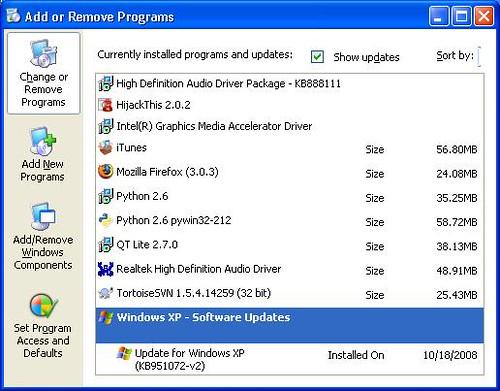
Interpreting Hijackthis Logs for Comprehensive Troubleshooting
Using Hijackthis to troubleshoot computer issues can be a valuable tool for experienced users. However, interpreting the logs generated by Hijackthis can sometimes be a challenge. In this post, we will provide you with a comprehensive guide on how to interpret Hijackthis logs and effectively troubleshoot your computer problems.
- Understand the Basics:
Before diving into the log analysis, it’s essential to understand the basics of Hijackthis logs. Each log entry represents a potential issue or anomaly on your system. These entries are categorized into different sections, such as R0, R1, R2, O2, O3, and so on. Each category represents a specific area of your computer, including registry keys, startup programs, browser settings, and more. By understanding these categories, you’ll be able to pinpoint the problematic areas.
- Identify Suspicious Entries:
Once you’re familiar with the log structure, it’s time to identify suspicious entries. Look out for any unfamiliar processes, services, or files that might be running on your system. Pay close attention to entries with file paths that seem unusual or contain random characters. These could potentially be malware or unwanted programs. Use the Hijackthis online analyzer or reputable online forums to confirm your suspicions.
- Research Each Entry:
To further analyze the suspicious entries, research each one individually. You can manually search for the entry online or use specialized malware forums to get more information about it. Take note of the entry’s description, purpose, and potential risks. This research will help you understand the impact of each entry on your computer’s performance and security.
- Decide on Action:
After researching each entry, it’s time to decide on the appropriate action. Some entries may be harmless and can be left alone, while others may pose a significant risk to your system. For safe entries, it’s best to leave them as they are. However, for potentially harmful entries, you have a few options. You can delete the entry using Hijackthis, disable the related process or service, or remove the program responsible for the entry.
- Seek Expert Help (if necessary):
Interpreting Hijackthis logs requires a certain level of knowledge and experience. If you find it overwhelming or aren’t confident in your analysis, it’s advisable to seek expert help. Reach out to your IT department, a trusted computer technician, or reputable online communities that specialize in malware removal. They can guide you through the log analysis process, provide insight, and help resolve any issues you may encounter.
Remember, requires patience, research, and careful analysis. By following these tips, you can effectively assess your log entries, identify potential threats, and take appropriate actions to resolve any computer issues. Keep in mind that regular scans with reputable antivirus software are also crucial to maintaining a secure and healthy computer system.
Q&A
Q: What is Hijackthis and why should I use it?
A: Hijackthis is a powerful tool designed to detect and remove malicious software, also known as malware, from your computer system. It helps you identify and eliminate potentially harmful programs, browser hijackers, adware, and other unwanted software. It is especially useful when dealing with stubborn malware that traditional antivirus software may miss.
Q: How does Hijackthis work?
A: Hijackthis scans your system and generates a comprehensive log file highlighting potential threats and suspicious entries. It detects modifications made by malware, such as changes in startup items, browser settings, file associations, and more. The log file provides valuable information that can be used to analyze and remove unwanted software from your computer.
Q: Is Hijackthis suitable for beginners?
A: While Hijackthis offers advanced functionality, it may not be the most user-friendly tool for beginners. Understanding the log file requires some technical knowledge, as it lists all running processes, registry entries, and system configurations. However, with proper guidance and information, even beginners can learn to use Hijackthis effectively.
Q: How can I download and install Hijackthis?
A: Hijackthis is a free software that can be downloaded from reputable websites. After downloading the executable file, simply run it and follow the installation wizard. It is recommended to download Hijackthis only from reliable sources to ensure you are getting the genuine software and not a potentially modified or malicious version.
Q: Are there any precautions I should take before using Hijackthis?
A: It is crucial to create a backup of your system before using Hijackthis. The tool makes changes to your system configuration, and in case something goes wrong, having a backup allows you to restore your system to a stable state. Additionally, ensure that you are using the latest version of Hijackthis to benefit from the most recent features and bug fixes.
Q: How do I interpret the log file generated by Hijackthis?
A: Interpreting the log file can be daunting for beginners. It is recommended to seek guidance from reputable online forums or security communities where experienced users can help you analyze the log file. There are also online log file analyzers available that can automatically analyze the log file and provide recommendations on what entries may be potential threats.
Q: Can I fix all the entries listed in the Hijackthis log file?
A: No, not all entries listed in the log file should be fixed. Some entries are essential for the functioning of your system or legitimate software. It is crucial to carefully analyze each entry and seek assistance if you are uncertain. Making incorrect changes to your system may lead to instability or functionality issues.
Q: What are some alternative tools to Hijackthis?
A: While Hijackthis is a powerful tool, there are alternative programs available that offer user-friendly interfaces and automated threat removal. Some popular alternatives include Malwarebytes, AdwCleaner, and HitmanPro, which provide comprehensive scanning and removal of malware without requiring advanced technical knowledge.
Q: Is there anything else I should know about using Hijackthis?
A: It’s important to note that Hijackthis is primarily designed for advanced users and security professionals. Using it without proper knowledge and guidance may have unintended consequences. If you are unsure about any aspect of the tool or the log file analysis, it is recommended to seek assistance from qualified individuals who can provide accurate guidance. In conclusion, learning how to use HijackThis can be a valuable skill for computer users seeking to identify and remove potential threats from their systems. By following the step-by-step guide provided in this article, you should now have a better understanding of how to download, install, and utilize HijackThis to scan your computer for malicious software. Remember to exercise caution when interpreting the scan results, as some entries may be harmless or necessary for the proper functioning of your system.
Additionally, it is important to keep in mind that HijackThis is a powerful tool that should be used with care. While it can provide valuable insights into potential threats, it is not a substitute for reliable antivirus software or professional help. It is always recommended to combine the usage of HijackThis with other security measures, such as regular software updates, strong passwords, and safe browsing habits.
By regularly utilizing HijackThis and staying vigilant about potential threats, you can help protect your computer and your personal information from unwanted intrusions. Armed with the knowledge gained from this article, we hope you feel more confident in your ability to safeguard your digital environment.






