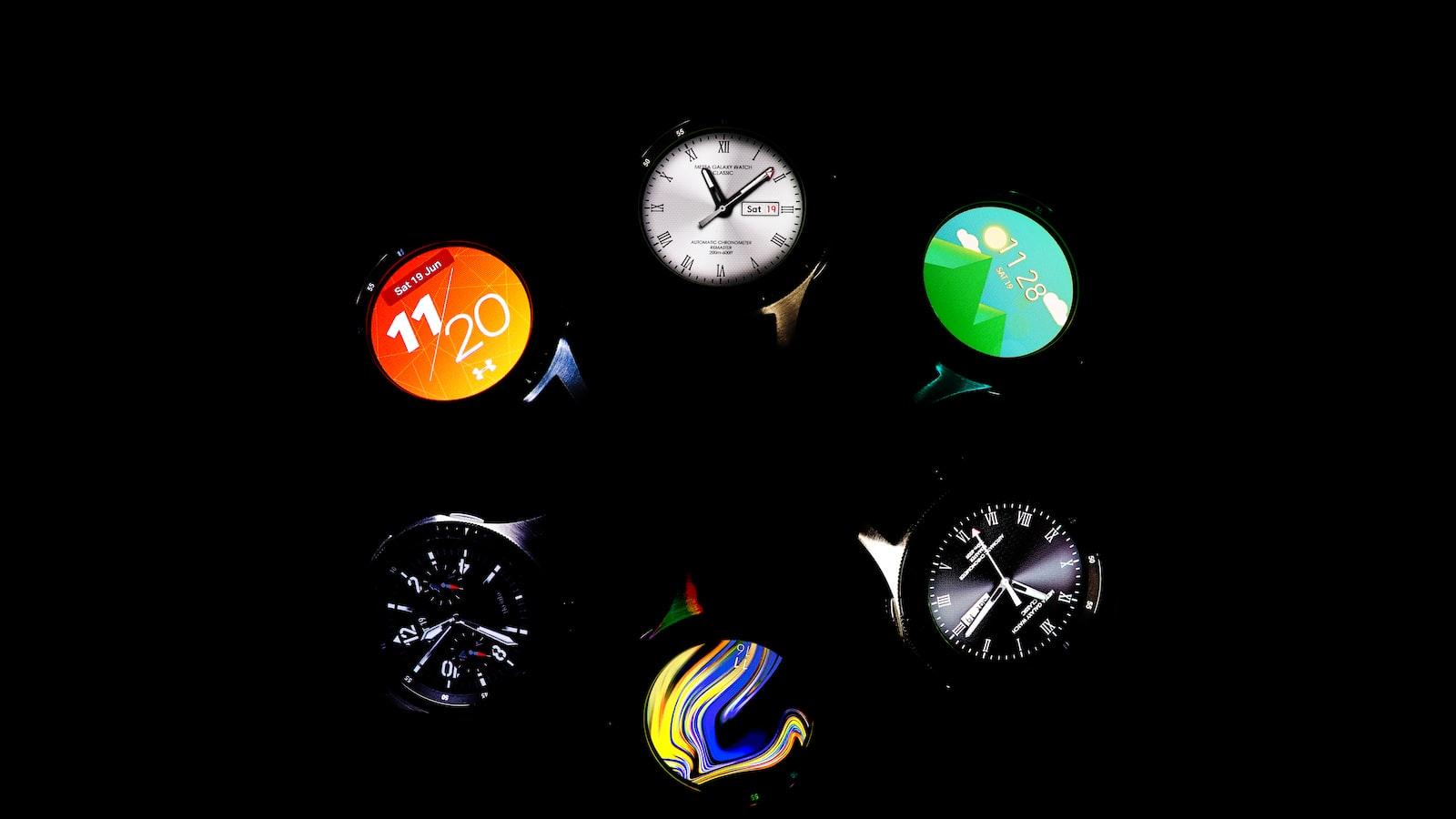
Bluetooth technology has become an integral part of our everyday lives, seamlessly connecting numerous devices to facilitate smooth data transmission. Whether it be wireless headphones, speakers, or even smart home appliances, understanding how to use Bluetooth effectively is essential. In this informative article, we will delve into the intricacies of Bluetooth technology, exploring its capabilities and guiding you through the step-by-step process of setting up and connecting your devices. Get ready to unlock the full potential of Bluetooth, as we equip you with the knowledge to effortlessly establish reliable connections, eliminating the hassle of tangled wires and enhancing your digital convenience.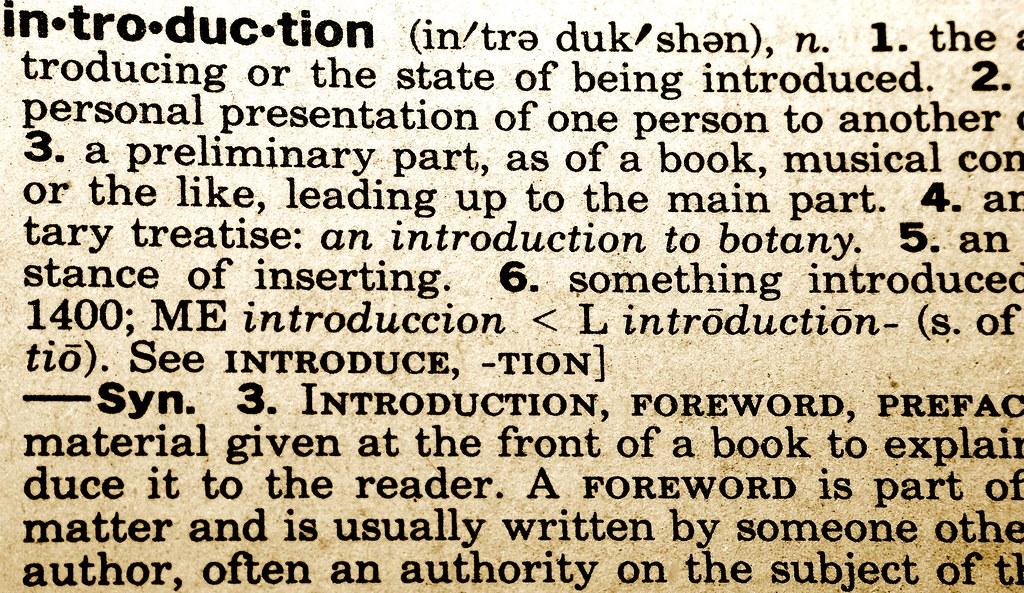
Introduction
Bluetooth technology has revolutionized the way we connect and communicate with devices. Whether it’s sharing files, connecting to speakers, or pairing with wearables, Bluetooth makes it all possible. In this post, we will explore the basics of Bluetooth and provide you with a comprehensive guide on how to use this wireless technology effectively.
What is Bluetooth?
Bluetooth is a wireless communication technology that allows devices to exchange data over short distances. It eliminates the need for cables and wires, providing a convenient and efficient way to connect devices. Bluetooth operates on radio frequency and is compatible with various devices such as smartphones, laptops, tablets, and even some vehicles.
Pairing and Connecting Devices
To use Bluetooth, the first step is to pair and connect your devices. Pairing is the process of establishing a connection between two Bluetooth-enabled devices. It creates a secure link, allowing the devices to recognize and communicate with each other. Once paired, the devices can connect automatically when in range.
To pair and connect devices, follow these steps:
- Enable Bluetooth on both devices.
- On the first device, navigate to the Bluetooth settings and select “Pair a new device.”
- The device will start scanning for available devices. Select the device you want to connect with from the list.
- Both devices will prompt you to confirm the pairing code. Ensure that the code matches on both devices.
- Once the pairing is successful, the devices are connected, and you can start using Bluetooth features.
Common Bluetooth Uses
Bluetooth offers a wide range of uses, making it a versatile technology. Here are some common ways you can use Bluetooth:
- Wireless Audio Streaming: Connect your smartphone or tablet to Bluetooth speakers or headphones for a wireless audio experience. Enjoy your favorite music or watch videos without tangled cables.
- File Sharing: Transfer files between devices using Bluetooth. It’s a convenient way to share photos, videos, or documents with friends or colleagues.
- Bluetooth Keyboards and Mice: Use Bluetooth-enabled keyboards or mice to control your devices wirelessly. It’s perfect for productivity on the go.
- Hands-Free Calling: Connect your smartphone to a Bluetooth car kit or headset for hands-free calling. Stay safe on the road while answering calls or making voice commands.
- Fitness Trackers and Smartwatches: Connect your wearable devices to your smartphone via Bluetooth to track your fitness activities, receive notifications, and control your device from your wrist.
Troubleshooting Bluetooth Issues
While Bluetooth is generally easy to use, you may encounter some issues along the way. Here are a few troubleshooting tips to help you out:
- Ensure Devices are Compatible: Check that both devices support Bluetooth and are compatible with each other.
- Update Software: Keep your devices’ software up to date to ensure optimal Bluetooth performance.
- Check Distance and Interference: Make sure the devices are within the recommended Bluetooth range, and there are no obstructions or interference between them.
- Restart Devices: Sometimes a simple restart of both devices can resolve connectivity issues.
- Forget and Re-pair: If the connection is still not working, try unpairing the devices and pairing them again from scratch.
Bluetooth technology has become an indispensable part of our digital lives. By understanding how to use Bluetooth effectively, you can unlock its full potential and enjoy seamless connectivity between your devices. Whether it’s streaming music, sharing files, or connecting wearables, Bluetooth makes it all possible. Get ready to cut the cords and embrace the wireless world of Bluetooth!

Basics of Bluetooth
Bluetooth is a wireless communication technology that allows devices to connect and exchange data over short distances. It eliminates the need for cables and allows for seamless connectivity between devices such as smartphones, headphones, speakers, and more. Understanding the can greatly enhance your user experience and make it easier for you to connect and use your devices.
1. What is Bluetooth?
Bluetooth is a wireless technology that uses radio waves to connect devices. It operates on the 2.4 GHz frequency band, which is a global standard for wireless communication. Bluetooth devices can connect to each other within a range of about 30 feet, depending on the device’s capabilities. This makes Bluetooth ideal for connecting devices in close proximity without the hassle of wires.
2. Pairing Devices
Before you can use Bluetooth to connect two devices, you need to pair them. Pairing establishes a secure connection between the devices and enables them to communicate with each other. To pair two devices, you usually need to put them into a discoverable mode and search for available devices on the device you wish to connect. Once you find the desired device, select it to initiate the pairing process. You may be prompted to enter a PIN or passkey for added security.
3. Bluetooth Profiles
Bluetooth profiles define the capabilities and features that Bluetooth devices support. There are various profiles for different purposes, such as the A2DP (Advanced Audio Distribution Profile) for streaming audio, the HFP (Hands-Free Profile) for hands-free calling, and the HID (Human Interface Device) profile for connecting input devices like keyboards and mice. When connecting two devices, it’s important to ensure that they support the relevant profiles to ensure compatibility.
4. Bluetooth Versions
Bluetooth technology has evolved over the years, with each new version introducing improvements in terms of speed, range, and power consumption. The latest Bluetooth version, Bluetooth 5, offers faster data transfer speeds, longer range, and improved coexistence with other wireless technologies. However, older devices may still use older Bluetooth versions, so it’s important to consider compatibility when connecting devices.
5. Troubleshooting Bluetooth Issues
Despite its convenience, Bluetooth connections can sometimes encounter issues. If you experience difficulties in connecting or using Bluetooth devices, there are a few troubleshooting steps you can follow. These include ensuring that both devices have Bluetooth turned on, checking for compatibility issues, restarting the devices, and removing any interfering objects. It’s also a good idea to keep the devices within the recommended range for optimal connectivity.

Pairing Devices for Bluetooth Connections
In this section, we will explore the process of , making it easier for you to enjoy the convenience of wireless communication. Whether you want to connect your smartphone to a wireless headset or transfer files between devices, understanding how to use Bluetooth is essential. Let’s dive in!
Enable Bluetooth: The first step is to ensure that Bluetooth is enabled on both devices you wish to connect. Go to the settings on your device and toggle the Bluetooth button to turn it on. Keep in mind that some devices might have a physical switch instead. Once Bluetooth is enabled, it will start searching for nearby devices to pair with.
Put Devices in Discovery Mode: For successful pairing, the devices need to be discoverable. This means that they should be visible to each other. To do this, go to the Bluetooth settings on your device and tap on the “Discoverable” or “Make Discoverable” option. This will allow the other device to detect and connect to your device.
Select the Device to Pair: Once the devices are in discovery mode, a list of available devices will appear on the screen. These are the devices that are within range and ready to be paired. Tap on the device you want to connect to. A prompt may appear on both devices asking for permission to pair. Confirm the pairing process on both devices to establish the connection.
Enter Pairing Codes (if necessary): Sometimes, you may need to enter a pairing code to establish the connection. This is a security feature designed to protect your devices from unauthorized access. The pairing code is usually provided by the manufacturer and can be found in the device’s user manual or packaging. Enter the code when prompted to complete the pairing process.
Test the Connection: After successfully pairing the devices, it’s essential to test the connection to ensure everything is working as expected. Play some music through your Bluetooth headphones or try transferring a small file between devices. If the connection is stable and the desired action is performed without issues, congratulations! You have successfully paired your devices via Bluetooth.
Remember, the steps for pairing devices may vary slightly depending on the operating system and device models involved. However, most devices follow a similar process. By understanding the basics of Bluetooth pairing, you can easily connect and enjoy the benefits of wireless communication. So go ahead and explore the possibilities that Bluetooth technology has to offer!
Troubleshooting Common Bluetooth Issues
Bluetooth Issues and Their Solutions
Bluetooth technology has revolutionized the way we connect and share data between devices. However, like any technology, it can sometimes encounter a few hiccups. Here are some common Bluetooth issues and their troubleshooting solutions:
1. Pairing Problems:
Issue: Unable to pair devices even after following the correct pairing procedure.
Solution:
- Make sure both devices are within range and have Bluetooth enabled.
- Check if the devices are already paired with another device; if so, unpair them.
- Restart both devices and attempt the pairing process again.
2. Connection Drops:
Issue: Bluetooth connection frequently disconnects or drops unexpectedly.
Solution:
- Ensure both devices have sufficient battery charge.
- Reduce the distance between the devices to eliminate potential interference.
- Verify that no other devices or objects are obstructing the Bluetooth signal.
- Update the firmware or driver software of both devices for better compatibility.
3. Poor Audio Quality:
Issue: Distorted or low-quality sound when using Bluetooth headphones or speakers.
Solution:
- Ensure there are no physical obstacles blocking the path between the devices.
- Move closer to the Bluetooth source for a stronger signal.
- Check for software updates for your Bluetooth headphones or speakers.
- Adjust audio settings on both devices, ensuring the volume levels are balanced.
4. Incompatibility:
Issue: Device compatibility issues prevent successful pairing.
Solution:
- Check the compatibility of the Bluetooth versions supported by both devices.
- If one device supports a newer Bluetooth version, try enabling backward compatibility.
- Verify if there are any known compatibility issues for your specific device models.
5. Bluetooth Not Discoverable:
Issue: Bluetooth device is not visible or discoverable by other devices.
Solution:
- Check if the Bluetooth device is in pairing mode or discoverable mode.
- Restart the Bluetooth device and try again.
- If using a computer, ensure the Bluetooth service is enabled and running.
- Disable any power-saving settings that may be automatically turning off Bluetooth.
Remember, troubleshooting Bluetooth issues can vary depending on the device and its manufacturer. These solutions should help in resolving most common problems encountered with Bluetooth connectivity. If the issues persist, consulting the user manual or reaching out to customer support can provide further assistance.

Tips for Optimizing Bluetooth Performance
Bluetooth is a widely used technology that allows devices to communicate wirelessly over short distances. It is commonly used to connect headphones, speakers, keyboards, and other peripherals to your smartphone, computer, or tablet. However, there are times when the Bluetooth connection may not work as expected, resulting in poor performance. To help you optimize your Bluetooth performance, here are some valuable tips:
Pick the Right Location
Believe it or not, the physical location of your Bluetooth devices can significantly affect their performance. To ensure a strong and stable connection, it is crucial to place your devices in close proximity to each other, without any obstacles blocking the signal. Avoid placing Bluetooth devices near walls, furniture, or other devices that could interfere with the signal strength.
Update Firmware
Regularly updating the firmware of your Bluetooth devices is another effective way to improve performance. Manufacturers often release firmware updates that fix bugs, enhance compatibility, and improve overall functionality. Check the manufacturer’s website or the device’s settings to see if there are any available updates, and apply them accordingly. Keeping your devices up to date will ensure they work optimally with the latest Bluetooth technology.
Reduce Interference
Bluetooth operates on a 2.4 GHz frequency, which can be overcrowded and prone to interference from other devices like microwaves, cordless phones, and Wi-Fi routers. To minimize interference, try to distance your Bluetooth devices from such devices or switch to a less crowded frequency band if your device allows it. Additionally, turning off unused Bluetooth connections and other wireless devices can also help reduce interference and improve performance.
Manage Battery Levels
It is essential to ensure that your Bluetooth devices have sufficient battery power for them to function optimally. When a device’s battery is low, it may struggle to maintain a strong Bluetooth connection, leading to dropouts and reduced performance. Make it a habit to regularly charge your Bluetooth devices, and consider investing in high-quality batteries if they are replaceable. Additionally, turning off Bluetooth when not in use can conserve battery life and improve overall performance.
Invest in Quality Devices
The overall Bluetooth experience greatly depends on the quality of the devices you’re using. Investing in well-built and reputable brands can make a significant difference in performance and reliability. High-quality devices often incorporate advanced Bluetooth technology, have better antenna designs, and provide superior sound or data transmission. While they may come with a higher price tag, the long-term benefits in terms of performance and durability are worth considering.
Q&A
Q: What is Bluetooth technology used for?
A: Bluetooth technology is primarily used for wirelessly connecting devices such as smartphones, tablets, laptops, speakers, and headphones. It allows for easy data exchange and enables various functions like listening to music, transferring files, making hands-free calls, and more.
Q: How does Bluetooth work?
A: Bluetooth technology uses radio waves to establish a short-range wireless connection between two devices. Once these devices are paired, they can communicate and exchange data without the need for any physical connection. Bluetooth operates on the 2.4 GHz frequency band, dividing it into several channels to avoid interference with other wireless devices in the vicinity.
Q: How do I turn on Bluetooth on my device?
A: To turn on Bluetooth on most devices, go to your device’s settings menu and look for the option called ”Bluetooth”. Tap on it to switch it on. Some devices might also have a quick settings panel accessed by swiping down from the top of the screen, where you can toggle Bluetooth on or off directly.
Q: How do I pair devices using Bluetooth?
A: After turning on Bluetooth, go to the settings menu and look for the “Bluetooth” option. Tap on it, and your device will start scanning for nearby Bluetooth devices. Once the device you wish to connect appears on the list, simply tap on it to establish a connection. In some cases, a passkey or a confirmation code might be required, which you will need to enter on both devices.
Q: How can I make my device discoverable?
A: By default, many Bluetooth devices are set to a non-discoverable mode to save battery life and increase security. To make your device discoverable, go to the Bluetooth settings menu and select the option to “Make device discoverable” or “Visible to other devices.” Keep in mind that this mode usually lasts for a limited time, so ensure the other device is ready to pair during that period.
Q: What is the range of Bluetooth?
A: The typical range of Bluetooth devices is approximately 10 meters (33 feet). However, this range can vary depending on various factors such as device power and environmental interference. Walls, floors, or other obstacles can reduce the range, so it is advisable to keep the devices relatively close together for a strong, uninterrupted connection.
Q: How can I improve the Bluetooth connection quality?
A: To improve your Bluetooth connection quality, try the following:
- Keep the devices within the recommended range.
- Ensure there are no obstructions between the devices.
- Avoid interference from other wireless devices in the area.
- Keep your Bluetooth devices up-to-date with the latest firmware or software updates.
- Minimize battery usage on your devices, as low battery levels can affect the connection stability.
Q: Can I connect multiple devices via Bluetooth simultaneously?
A: Yes, it is possible to connect multiple devices simultaneously via Bluetooth. However, this depends on the device’s capabilities and the Bluetooth version being used. Some devices support connecting to multiple devices simultaneously, while others might have limitations in this regard. It is essential to check the device specifications or the Bluetooth settings to determine if multiple connections are possible.
Q: Why does my Bluetooth connection sometimes drop or become unstable?
A: Bluetooth connections can be affected by various factors, leading to drops in connection or instability. These factors include distance from the device, interference from other wireless devices, low battery levels, or outdated software/firmware. It is advisable to follow the steps mentioned earlier to improve the Bluetooth connection quality and ensure a stable connection.
Q: Is Bluetooth secure for transferring sensitive data?
A: While Bluetooth technology has evolved to include several security features, it is advised to exercise caution when transferring sensitive data over Bluetooth. It is generally recommended to use more secure methods, such as Wi-Fi or encrypted file sharing, for highly sensitive information. However, for regular file transfers or audio streaming, Bluetooth is considered reasonably secure. In conclusion, mastering the use of Bluetooth technology opens up a whole new realm of possibilities for seamless connectivity and effortless device pairing. Understanding the basics, such as enabling Bluetooth on your device, discovering and connecting to nearby devices, and troubleshooting common issues, will ensure a smooth and hassle-free experience. Remember to keep your devices in close proximity, maintain a clear line of sight, and avoid wireless interference to optimize performance. With Bluetooth, you can effortlessly share data, stream audio, control your smart devices, and much more. So, next time you encounter Bluetooth technology, embrace it with confidence, knowing that you have the knowledge and skills to utilize it to its fullest potential. Happy Bluetooth-ing!






