
Bit Comet is a versatile and user-friendly BitTorrent client that offers a host of features for efficient and seamless file transfers. Whether you are a seasoned torrenting enthusiast or new to this peer-to-peer sharing technology, this article will serve as your comprehensive guide on how to use Bit Comet effectively. We will delve into the step-by-step process of downloading, installing, and setting up Bit Comet on your device, along with its various customizable settings and practical tips to optimize your downloading experience. Whether you’re looking to download large files, stream content, or share files with others, this article will equip you with the knowledge and tools needed to harness the full potential of Bit Comet’s capabilities. Get ready to embark on an adventurous and efficient torrenting journey with Bit Comet!
Introduction to Bit Comet
Bit Comet is a powerful torrent client that allows you to download and share files using the BitTorrent protocol. With its user-friendly interface and advanced features, it has become a popular choice among torrent users. In this post, we will guide you on how to use Bit Comet effectively to enhance your torrenting experience.
Download and Install Bit Comet:
To start using Bit Comet, you first need to download and install it on your computer. Visit the official Bit Comet website and click on the “Download” button. Once the download is complete, run the installer and follow the on-screen instructions to install the application. After installation, launch Bit Comet to get started.Add a Torrent File:
To download a file using Bit Comet, you need a torrent file or a magnet link. A torrent file contains metadata about the file you want to download. You can find torrent files on various torrent websites. Once you have the torrent file, click on the “File” menu in Bit Comet and select “Add Torrent File” or “Add Magnet Link.” Browse your computer for the torrent file or paste the magnet link, and click “OK” to add it to your download queue.Configure Download Settings:
Before starting a download, it’s essential to configure your download settings for optimal performance. Click on the “Options” menu and select “Preferences.” Here, you can customize various settings like download location, maximum number of active downloads, download speed limits, and more. Adjust these settings according to your preferences and click “OK” to save the changes.Manage and Prioritize Downloads:
Bit Comet allows you to manage and prioritize your downloads effectively. In the main window, you will see a list of your active downloads. You can pause, resume, or cancel individual downloads by right-clicking on them. To prioritize a download, right-click on it and select “Move Up” or “Move Down” to adjust its position in the download queue. This feature is handy when you want to download a file faster or allocate more bandwidth to a specific download.Monitor and Customize Download Speeds:
Bit Comet provides detailed information about your download and upload speeds, as well as the number of seeds and peers connected to your downloads. You can view this information in the “Task List” tab. If you want to customize download and upload speeds for a particular download, right-click on it, select ”Properties,” and navigate to the ”Speed” tab. Here, you can set specific speed limits for that download, ensuring it doesn’t consume all your bandwidth.
In conclusion, with its intuitive interface and powerful features, Bit Comet is an excellent choice for torrent users. By following these steps, you can effectively use Bit Comet to download and manage your torrents. Remember, always use Bit Comet responsibly, respect copyright laws, and prioritize your online security by using a reliable VPN while torrenting. Enjoy a seamless and efficient torrenting experience with Bit Comet!
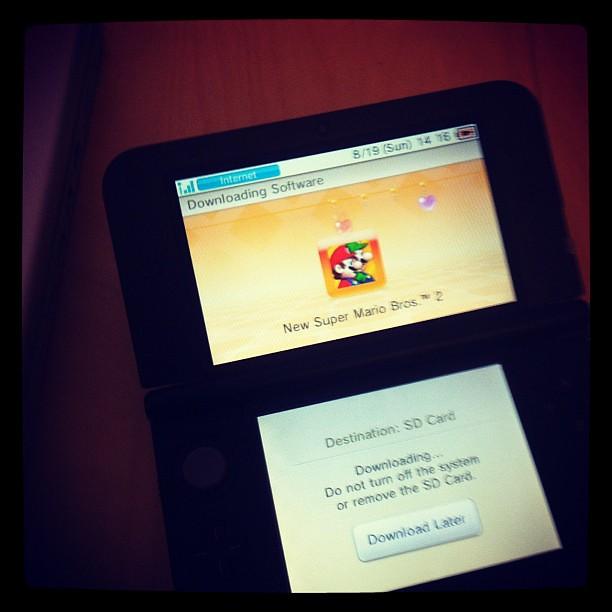
Downloading and Installing Bit Comet
In order to start using Bit Comet, you’ll need to follow a simple process to download and install it on your computer. By following the steps below, you’ll be ready to enjoy fast and efficient torrent downloading.
Step 1: Access the Official Website
The first thing you need to do is visit the official Bit Comet website. Open your preferred web browser and type in the URL www.bitcomet.com. Once there, you’ll see a clear download button displayed on the homepage.
Step 2: Choose Your Operating System
After clicking the download button, you’ll be directed to a page where you can select your operating system. Whether you’re using Windows or macOS, make sure to choose the appropriate version of Bit Comet and click on the corresponding download link.
Step 3: Begin the Installation Process
Once the download is complete, locate the downloaded setup file in your computer’s default download location. Double-click on the file to start the installation process. If prompted by your operating system, grant permission to install the software.
Step 4: Customize the Installation (Optional)
During the installation, you may have the option to customize certain settings. These settings can include choosing the installation directory or creating program shortcuts. Feel free to adjust these options according to your preferences, but remember that the default settings work perfectly fine for most users.
Step 5: Launch Bit Comet and Start Downloading
Once the installation is complete, locate the Bit Comet icon on your desktop or in your program list. Double-click on the icon to launch the application. You’re now ready to start downloading and managing your torrents efficiently with Bit Comet!

Optimizing Bit Comet for Faster Downloads
Bit Comet is a powerful torrent client that allows you to download files quickly and efficiently. If you want to optimize your Bit Comet experience for faster downloads, there are a few tweaks and settings you can adjust. In this post, we will walk you through the steps to maximize your download speed with Bit Comet.
Enable UPnP – Universal Plug and Play is a feature that allows Bit Comet to automatically configure your router settings for optimal downloading. To enable UPnP, go to the Preferences menu, select “Connection,” and check the box next to “Enable UPnP.”
Choose the Right Listening Port – Bit Comet relies on a specific port to establish connections with other users. To improve your download speed, choose a port that is not blocked or restricted by your firewall or ISP. You can find the option to change the listening port in the “Connection” section of the Preferences menu.
Increase the Number of Connections – By default, Bit Comet limits the number of connections it can establish with other peers. To speed up your downloads, go to the Preferences menu, select “Connection,” and increase the values for “Maximum Connections” and “Maximum Upload Slots.” However, keep in mind that setting these values too high may strain your network or slow down other internet activities.
Enable Protocol Encryption – Protocol encryption helps disguise your Bit Comet traffic, making it harder for your ISP to detect and throttle your downloads. To enable protocol encryption, go to the Preferences menu, select “Bit Torrent,” and check the box next to “Enable Protocol Encryption.”
Use the Bit Comet Super-Seeding Mode – Super-Seeding is a feature that allows you to seed torrents more efficiently. It prioritizes sharing among users who have not yet completed their downloads, speeding up the overall downloading process. To use this mode, select a torrent in your Bit Comet client, right-click, and choose “Properties.” In the General tab, enable the “Super-Seeding Mode” option.
Following these optimization techniques will help you make the most of Bit Comet’s capabilities and enhance your downloading speed. Remember to avoid downloading copyrighted material and always prioritize maintaining a healthy ratio by seeding to other users. Enjoy faster downloads and a smoother torrenting experience with Bit Comet!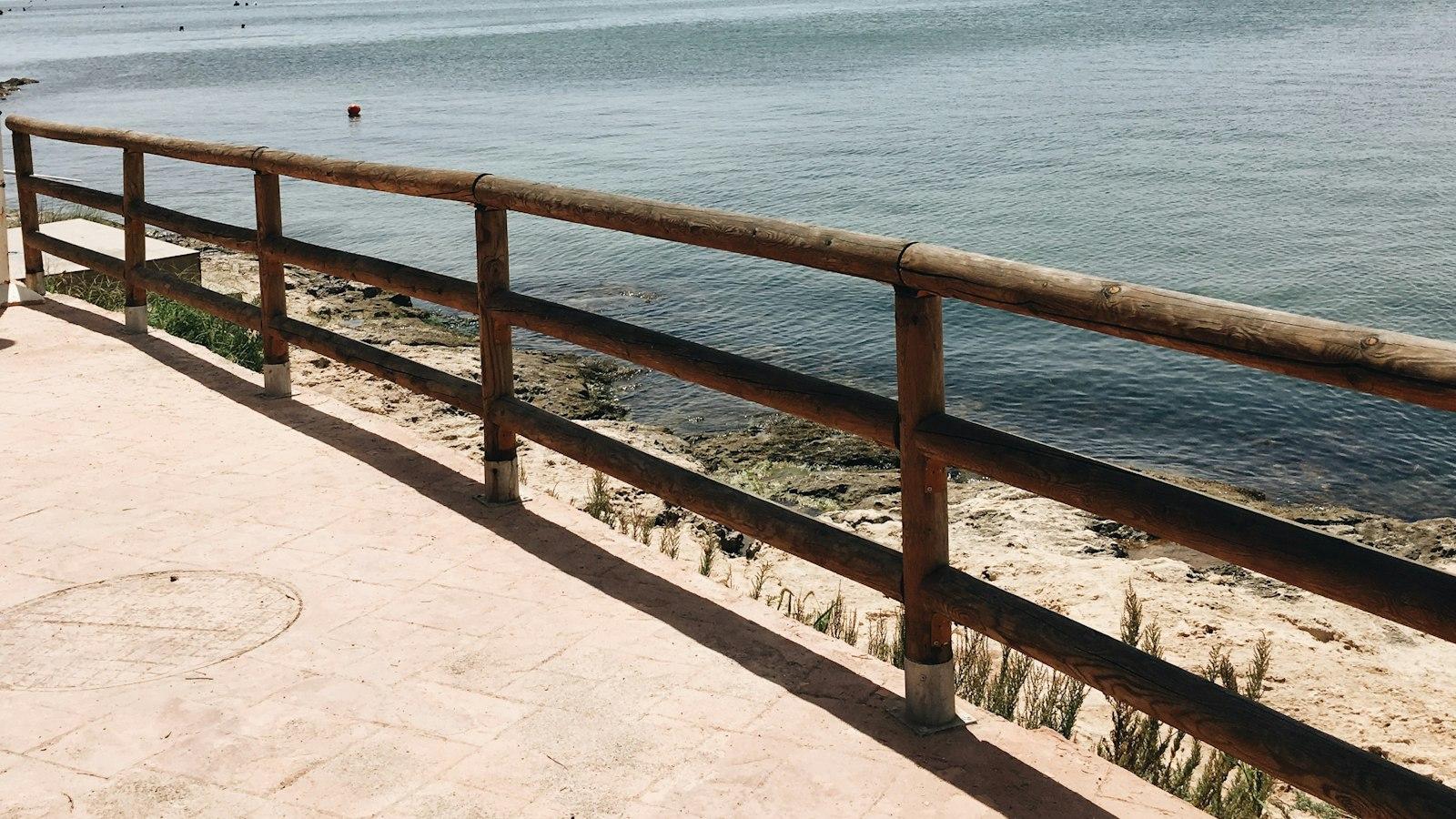
Navigating and Understanding the Bit Comet Interface
Bit Comet is a powerful torrent client that allows you to easily download and manage your files. Navigating and understanding its interface can seem daunting at first, but fear not! In this guide, we will walk you through the various features and options so you can make the most out of this incredible software.
Getting started: When you first open Bit Comet, you’ll be greeted with a user-friendly interface. At the top of the window, you’ll find a menu bar with options like File, Edit, View, and Tools. The toolbar just below it provides quick access to commonly used functions such as adding a torrent, starting or pausing downloads, and adjusting settings. Familiarize yourself with these menus and icons as they will be your primary tools for navigating the application.
Adding and managing torrents: To start downloading a torrent, you can either click on the “+” button in the toolbar or go to File > Open Torrent File. Once added, Bit Comet will automatically start downloading the files associated with the torrent. To manage your downloads, head over to the Downloading tab, where you’ll find a list of all currently active downloads. From here, you can pause, resume, or remove torrents, as well as prioritize their download order.
Monitoring and controlling your downloads: Bit Comet offers comprehensive features for monitoring and controlling your downloads. In the downloading tab, you’ll see detailed information about each torrent, such as download speed, progress percentage, and the number of seeds and peers. You can also pause or resume individual downloads, regulate bandwidth usage, and set download priority. Bit Comet even allows you to preview your downloads before they are fully completed, ensuring you get the right files.
Advanced settings and customization: Bit Comet provides a range of advanced settings that can be accessed through the Tools menu. Here, you can configure options such as proxy settings, network connections, and download limits. You can also customize the appearance of the interface by selecting different themes or enabling a visualizer that displays download progress through colorful graphics. Take some time to explore these settings and adjust them according to your preferences.
Additional features: Apart from its core functionalities, Bit Comet offers some additional features that enhance your torrenting experience. One notable feature is the ability to preview incomplete video files while they are still downloading, saving you time and bandwidth. You can also enable automatic seeding, ensuring that you share back to the Bit Torrent network and contribute to its sustainability. These additional features make Bit Comet a versatile and user-friendly torrent client.
In conclusion, mastering the Bit Comet interface is key to maximizing your torrenting capabilities. By familiarizing yourself with its menus, managing your torrents effectively, monitoring and controlling your downloads, customizing the settings, and exploring its additional features, you’ll be able to navigate the Bit Comet interface with ease. So go ahead, give it a try, and unlock a whole new world of efficient and enjoyable torrenting.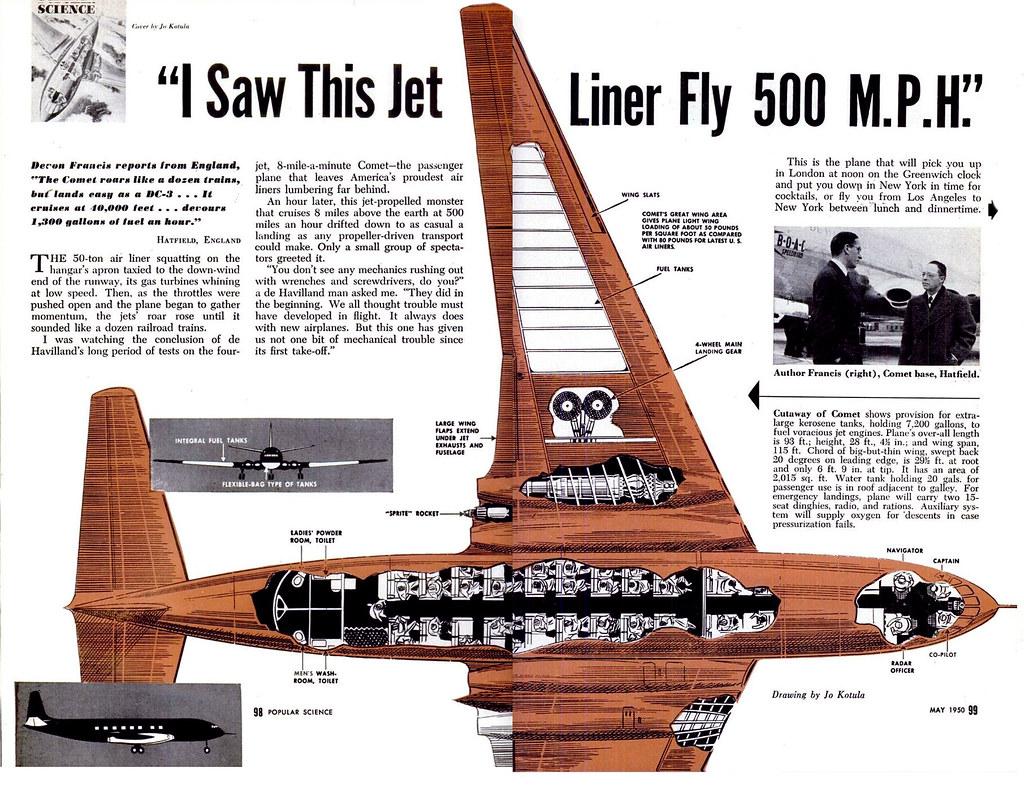
Utilizing Advanced Features of Bit Comet
Bit Comet is a powerful and feature-rich BitTorrent client that not only allows you to download files quickly and efficiently, but also offers a range of advanced features to enhance your overall experience. In this post, we will explore some of these advanced features and how you can make the most of them.
1. Intelligent Disk Cache
One of the standout features of Bit Comet is its intelligent disk cache management system. By default, Bit Comet automatically adjusts the disk cache size based on your computer’s available memory, ensuring optimal performance. However, you can also customize the cache size manually to suit your specific needs. To do this, simply navigate to ‘Options’ > ‘Advanced’ > ‘Disk Cache’, where you can modify the cache size and set it according to your preferences.
2. Download Prioritization and Sequencing
Bit Comet allows you to prioritize and sequence your downloads effortlessly. You can assign different priority levels to your active torrents, determining which files are downloaded first. This can be particularly useful when you wish to prioritize the download of specific files within a torrent. To set the priority, right-click on the file(s) you want to prioritize, navigate to ‘Priority’, and choose the desired priority level. Bit Comet will then follow your instructions accordingly.
3. Search and Discovery Plugins
If you want to expand your BitTorrent experience beyond the traditional search capabilities, Bit Comet offers the ability to install additional search and discovery plugins. These plugins extend the functionality of Bit Comet by enabling you to search for and download torrents directly from within the client itself. To install a plugin, go to ‘Options’ > ’Plugins’, and click on ’Install’. You can then choose from a wide range of plugins to enhance your search and discovery capabilities.
4. RSS Feed Support
Bit Comet provides seamless support for RSS feeds, allowing you to keep up to date with the latest content from your favorite websites. With RSS feed support, you can automatically download torrents based on specific keywords or feed updates. To set up RSS feed support in Bit Comet, go to ‘Options’ > ‘RSS Downloader’ and add the desired RSS feed URL. You can then configure various settings such as filter rules, download paths, and frequency of updates to tailor the experience to your liking.
5. Enhanced Connection Management
Bit Comet offers a range of advanced settings for connection management, enabling you to optimize your download and upload speeds. You can fine-tune configuration parameters such as maximum connections per task, maximum uploads per task, and global download and upload speed limits. Managing connections efficiently is crucial for maximizing your overall BitTorrent experience. While Bit Comet provides default settings that work well for most users, exploring these advanced connection settings can help you better control and optimize your downloads.
Q&A
Q: What is Bit Comet?
A: Bit Comet is a free peer-to-peer file sharing program, commonly used for downloading and managing torrent files.
Q: How does Bit Comet work?
A: Bit Comet utilizes the BitTorrent protocol, which allows users to exchange data over the internet. It connects to multiple peers simultaneously, downloading and uploading small portions of files from different sources to enhance download speeds.
Q: How can I download and install Bit Comet?
A: To download Bit Comet, visit the official website (www.bitcomet.com) and navigate to the “Download” section. Choose the appropriate version for your operating system and click on the download link. Once the setup file is downloaded, run it and follow the on-screen instructions to install Bit Comet on your computer.
Q: How can I add a torrent file to Bit Comet?
A: After installing Bit Comet, launch the program and click on the “File” menu. Select “Add Torrent” and then choose “Add Torrent File” from the dropdown menu. Browse your computer to find the desired .torrent file, and click “Open” to add it to Bit Comet. Alternatively, you can use the “Add Torrent URL” option to enter the URL of the torrent file you want to download.
Q: How can I control the download and upload speed in Bit Comet?
A: To control download and upload speeds, click on the “Options” menu in Bit Comet and select “Preferences.” In the “Connection” tab, you can set the maximum download and upload speed limits as per your preference. Adjust the values and click “OK” to save the changes.
Q: Can I prioritize specific files while downloading a torrent?
A: Yes, you can prioritize specific files within a torrent. In the “Task List” view of Bit Comet, right-click on the torrent and select “File Priority.” From the list of files within the torrent, choose the priority level you want to assign (e.g., High, Normal, Low). The files with higher priority will be given more bandwidth during the download process.
Q: How can I manage the download queue in Bit Comet?
A: To manage the download queue, click on the “Options” menu in Bit Comet and select “Task Queue.” Here, you can adjust the number of active tasks, control the maximum number of simultaneous downloads, and set priority levels for each task. These settings allow you to manage your downloads efficiently according to your preferences.
Q: Can Bit Comet be used for sharing files with others?
A: Yes, Bit Comet can be used for sharing files with other BitTorrent users. Once you have completed the download of a file, you can continue to seed it (upload) to contribute to the overall availability of the file for other users. Remember to check the legal implications of sharing copyrighted content and ensure you comply with relevant laws and regulations.
Q: Are there any additional features or tips for using Bit Comet effectively?
A: Bit Comet offers additional features like multi-mirror and multi-section downloads, download screenshots, built-in browser integration, and more. To explore these features and optimize your Bit Comet usage, consider referring to the program’s documentation or online user forums for detailed instructions and tips.
Remember to always download files from reliable sources and exercise caution when sharing personal or sensitive information while using any file-sharing program. In conclusion, Bit Comet is a powerful and feature-rich BitTorrent client that offers a simple and user-friendly way to download and manage your torrent files. With its vast array of options, capabilities, and customizable settings, it ensures a seamless and efficient downloading experience.
Throughout this article, we have delved into the fundamental steps and techniques of using Bit Comet. We have explored accessing and installing the software, configuring the necessary settings, searching and downloading torrents, and effectively managing the download process. By following these instructions, you can leverage the full potential of Bit Comet and enhance your torrenting experience.
Remember, while Bit Comet offers an excellent platform for downloading files, it is essential to use it responsibly and legally. Always ensure that you are downloading torrents from reputable sources and respect copyright laws. Engaging in piracy or illegal activities can have severe consequences.
By utilizing the insights and tips provided in this article, you can confidently navigate the world of Bit Torrents using Bit Comet. Whether you are a novice or an experienced user, this software equips you with the necessary tools to easily and smoothly download your desired content.
So, why wait any longer? Start benefiting from the remarkable features and functionalities of Bit Comet today and embark on an exciting journey of downloading and sharing files effortlessly.






