
In this digital age, where streaming music dominates the airwaves, there’s something nostalgic and delightful about holding a Sony Walkman MP3 player. With its sleek design and user-friendly interface, the Walkman allows us to experience our favorite tunes in a portable and personal way. But, if you find yourself puzzled by the multitude of buttons and features, fear not! Whether you’re a technophile or a vintage enthusiast, this article will serve as your definitive guide on how to use a Sony Walkman MP3 player. From loading music to navigating the menu, we’ll cover every aspect step-by-step, ensuring that you confidently master your Walkman’s capabilities. So, let’s dive in and unlock the full potential of your Sony Walkman MP3 player together!
Introduction: Getting Started with Your Sony Walkman MP3 Player
Welcome to our guide on how to use a Sony Walkman MP3 Player! If you’ve just purchased a brand new Walkman, or if you’ve had one for a while and want to make the most of its features, this is the perfect place to start. In this article, we’ll provide you with step-by-step instructions on how to set up your MP3 player, transfer music onto it, and navigate through its various functions. Let’s get started!
1. Charging and Turning on Your Walkman
The first thing you need to do before using your Walkman is to make sure it’s fully charged. Connect the player to a computer or a power source using the provided USB cable. While charging, the battery icon will appear on the screen. Once it’s fully charged, you can turn on your Walkman by pressing and holding the power button for a few seconds.
2. Transferring Music onto Your Walkman
To enjoy your favorite music on the go, you’ll need to transfer your songs onto your Walkman. Connect your Walkman to a computer using the USB cable, and it will appear as a removable drive. Open the drive or use the Sony Music Center software to manage your music library. Drag and drop your music files or entire folders into the Music folder on your Walkman. Make sure your music files are in a supported format, such as MP3 or AAC.
3. Navigating Your Walkman
Your Walkman comes with a user-friendly interface that allows you to easily navigate through its features. Use the arrow buttons to scroll through menus and music tracks. Press the play/pause button to start or pause playback. If you want to adjust the volume, use the dedicated volume buttons. Some Walkman models also have touchscreens for more intuitive navigation.
4. Personalizing Your Walkman
Make your Walkman truly yours by customizing its settings. In the settings menu, you can adjust the display brightness, change the language, set the date and time, and customize the sleep timer. You can also organize your music library by creating playlists or categorizing your songs based on artists, albums, or genres. Exploring the various settings will allow you to personalize your Walkman to suit your preferences.
5. Additional Features
Aside from playing music, your Walkman may have some additional features that enhance your listening experience. Some models offer FM radio functionality, so you can stay updated with your favorite stations. Others have Bluetooth capabilities, allowing you to connect wireless headphones or speakers. Make sure to explore the user manual or website specific to your Walkman model to learn more about its unique features.
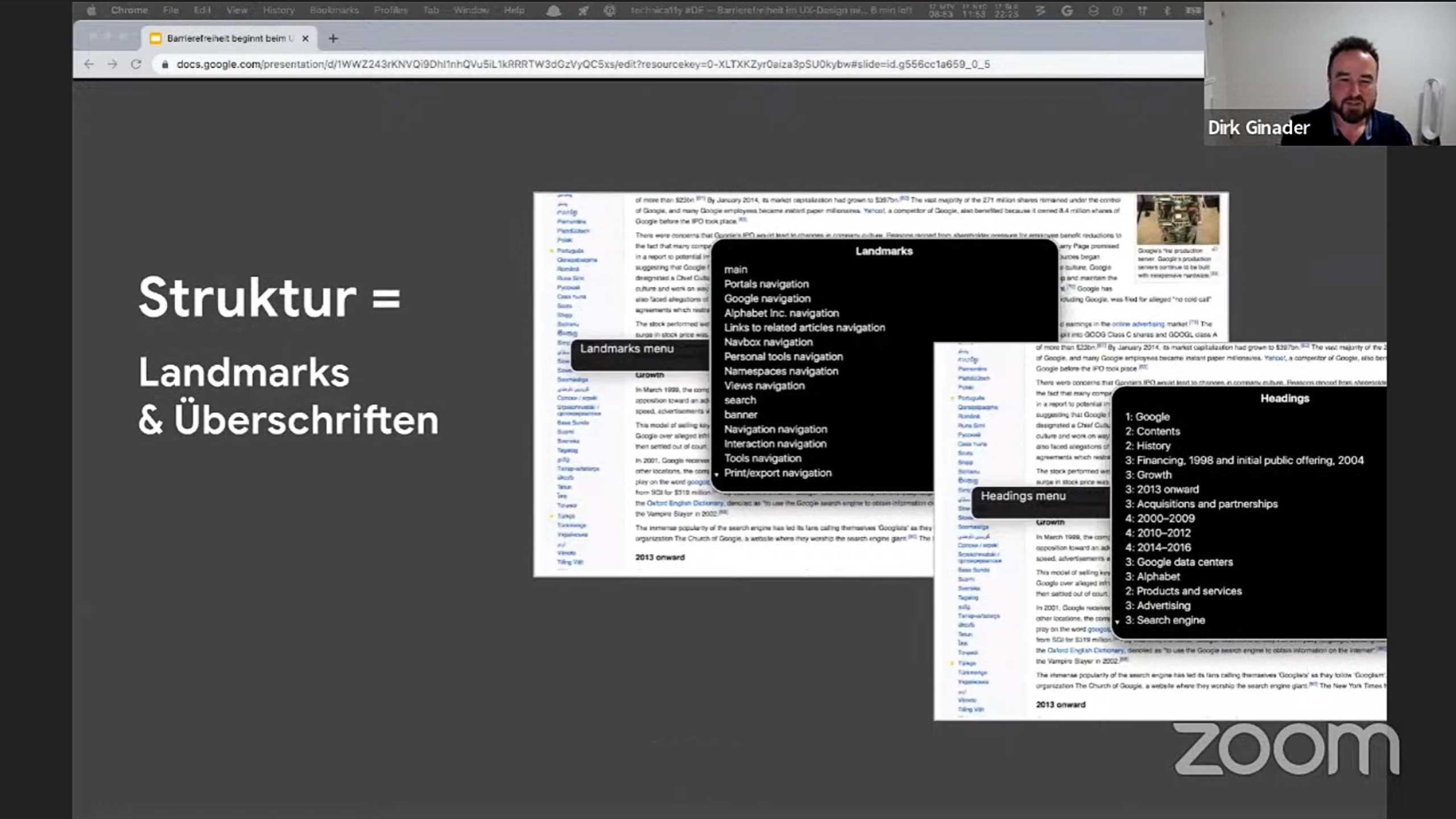
Understanding the User Interface and Navigation Options
The Sony Walkman MP3 Player is a versatile and compact device that allows you to carry around your favorite music wherever you go. To make the most out of this device, it’s essential to understand its user interface and navigate through the various options available. In this post, we will provide you with a comprehensive guide on how to use the Sony Walkman MP3 Player effectively.
User Interface:
The user interface of the Sony Walkman MP3 Player is designed to be intuitive and user-friendly. When you power on the device, you will be greeted with a vibrant and easy-to-read display that shows your music library and other options. The interface allows you to navigate through your playlists, albums, artists, and songs effortlessly. Use the navigation buttons to scroll through the menu, and the play/pause button to select an option.
Navigating Options:
One of the key features of the Sony Walkman MP3 Player is its vast range of navigation options. To access these options, simply press the “Options” button on the player. From here, you can customize your playback settings, create playlists, adjust the equalizer, and even set a sleep timer. Take advantage of these options to personalize your music listening experience and make it truly your own.
Playback Controls:
Controlling your music playback on the Sony Walkman MP3 Player is a breeze. With dedicated buttons for play/pause, fast forward, rewind, and volume control, you have full control over your music. To pause or resume playback, simply press the play/pause button. Use the fast forward and rewind buttons to skip to the next or previous track, respectively. Adjust the volume using the volume control buttons.
Display Customization:
The Sony Walkman MP3 Player allows you to customize the display to suit your preferences. If you prefer a specific font size or layout, you can easily adjust these settings in the display options menu. This ensures that you have optimal visibility and ease of use, no matter your personal preferences.
Custom Playlist Creation:
Creating custom playlists is a great way to organize your music library and have quick access to your favorite songs. To create a playlist on the Sony Walkman MP3 Player, navigate to the “Options” menu and select “Create Playlist.” From here, you can add songs from your library and arrange them in any order you prefer. This feature is handy when you want to create themed playlists for specific occasions or moods.
By understanding the user interface and exploring the various navigation options available on the Sony Walkman MP3 Player, you can make the most out of this portable music device. From customizing the display to creating personalized playlists, this versatile player lets you enjoy your music in the way that suits you best. So, grab your Sony Walkman MP3 Player and embark on a journey filled with melodious tunes and perfect beats.
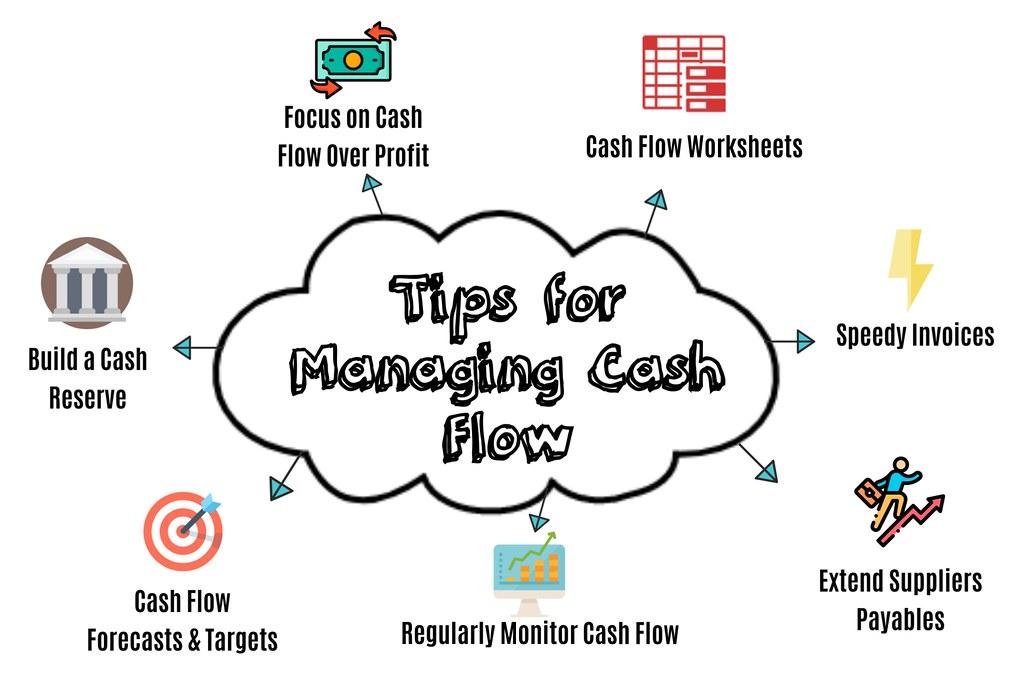
Managing and Syncing Your Music Library on the Walkman
One of the great features of the Sony Walkman MP3 Player is the ability to easily manage and sync your music library. Whether you have a few favorite songs or an extensive collection, organizing your music is essential for a hassle-free listening experience. In this post, we will walk you through the steps to effectively manage and sync your music library on the Walkman.
1. Organizing Your Music
Before syncing your Walkman with your computer, it’s a good idea to organize your music library. Create folders for different genres, artists, or albums to keep everything organized and easy to find. You can also add relevant metadata like album artwork, artist names, and album titles to enhance your music browsing experience.
2. Connecting Your Walkman to Your Computer
To sync your music library, connect your Walkman to your computer using the USB cable provided. Once connected, your Walkman will appear as a removable drive on your computer. Open the drive and create a dedicated folder to store your music files. This folder will be used for syncing your music to the Walkman later on.
3. Transferring Music to Your Walkman
To transfer music to your Walkman, simply drag and drop the files or folders from your computer to the dedicated music folder on your Walkman’s removable drive. You can also use software like Media Go or Windows Media Player to manage and sync your music collection more efficiently.
4. Creating Playlists
Playlists are a great way to organize your music for different moods or activities. To create a playlist on your Walkman, navigate to the music folder, select the songs you want to include, and right-click to add them to a new playlist. You can also create playlists on your computer using software and then sync them to your Walkman for on-the-go listening.
5. Syncing Wirelessly
If you own a Wi-Fi-enabled Walkman, you can also sync your music wirelessly. Simply connect your Walkman to a Wi-Fi network and use the Walkman app to manage and sync your music library. This eliminates the need for a physical connection and allows for seamless updates to your music collection.
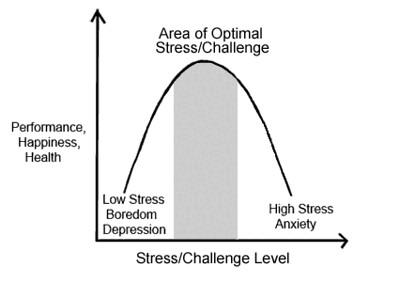
Optimizing Sound Quality and Customizing Playback Settings
One of the key features of the Sony Walkman MP3 Player is its ability to optimize sound quality and customize playback settings according to your preferences. By adjusting these settings, you can enhance your listening experience and tailor it to your liking. In this post, we will explore how to make the most of these features and elevate your enjoyment of music.
To start, let’s delve into optimizing sound quality. The Walkman MP3 Player offers various options to ensure you hear your music with utmost clarity. One way to achieve this is by adjusting the equalizer settings. The equalizer allows you to fine-tune the frequency response of your audio, whether you prefer more bass or higher treble. Experiment with the different presets available or create your custom equalizer settings to suit your mood or music genre.
Additionally, utilizing the clear audio+ feature can further enhance the sound quality of your Walkman MP3 Player. This technology brings out the details in your audio by minimizing distortion and optimizing the frequency range. With clear audio+, you can enjoy a more immersive and balanced listening experience, making your favorite tracks come to life.
When it comes to customizing playback settings, the Walkman MP3 Player offers a range of options to cater to your individual preferences. One useful feature is the ability to adjust playback speed. Whether you’re listening to a podcast or an audiobook, you can speed up or slow down the playback to match your preferred pace. This feature is especially handy when you’re trying to maximize your listening time or comprehend a dense piece of content at your own rhythm.
Another important aspect to consider is the various playback modes available. The Walkman MP3 Player offers options like shuffle and repeat, allowing you to mix up your playlist or listen to your favorite track on loop. By utilizing these playback modes, you can curate a listening experience that aligns with your mood or activity, providing endless possibilities for enjoyment.
Finally, let’s touch upon file formats supported by the Walkman MP3 Player. This versatile device allows you to enjoy your music in multiple audio formats, including MP3, AAC, WAV, and FLAC. Whether you prefer compressed files for convenience or lossless formats for top-notch audio fidelity, the Walkman MP3 Player has you covered. Ensure your audio files are in one of these supported formats to make the most of your music library on the go.
In conclusion, the Sony Walkman MP3 Player offers you the ability to optimize sound quality and customize playback settings, enhancing your listening experience. By adjusting the equalizer, utilizing clear audio+, customizing playback speed, exploring different playback modes, and ensuring your audio files are compatible, you can create a personalized and immersive journey through your favorite tunes. Embrace the power of customization and unleash the true potential of your Walkman MP3 Player.
Tips and Tricks for Extending Battery Life on Your Sony Walkman
It’s frustrating when the battery of your Sony Walkman MP3 Player runs out halfway through your favorite song or podcast. To help you enjoy uninterrupted music, here are some handy tips and tricks to extend the battery life of your Sony Walkman:
1. Reduce Screen Brightness
Your Sony Walkman’s screen brightness can consume a significant amount of battery power. To conserve battery, lower the screen brightness in the device settings. It may seem like a small adjustment, but it can make a big difference in the overall battery life of your Walkman.
2. Disable Wi-Fi and Bluetooth
When not in use, be sure to disable both Wi-Fi and Bluetooth on your Sony Walkman. These wireless features constantly search for nearby devices and drain battery life in the process. By turning them off when you’re not actively using them, you can conserve significant battery power.
3. Manage Equalizer Settings
Your Sony Walkman offers various equalizer settings that enhance your music listening experience. However, some of these settings, like the bass booster or surround sound, can consume more battery power. Consider adjusting these settings to a more balanced or standard profile to save battery life while still enjoying your favorite tunes.
4. Optimize Sleep Timer
The sleep timer on your Sony Walkman allows you to set a specific time for it to automatically turn off. Utilize this feature to ensure your device doesn’t stay on unnecessarily, draining battery power when you’re not actively using it. Setting a shorter sleep timer can help conserve battery life.
5. Store Music Locally
If your Sony Walkman supports it, consider transferring your music library directly to the device’s internal storage instead of streaming it online. Constantly using Wi-Fi or mobile data to stream music can put a strain on the battery. Storing your favorite tracks locally will not only save battery life but also provide a seamless listening experience without interruptions or buffering.
Follow these tips and tricks, and you’ll be able to enjoy your music on your Sony Walkman MP3 Player for longer periods without worrying about running out of battery power. Remember, maximizing battery life is crucial for an uninterrupted and enjoyable audio experience.
Q&A
Q: What is a Sony Walkman MP3 player?
A: A Sony Walkman MP3 player is a portable device that allows you to listen to music, podcasts, audiobooks, and more.
Q: How do I turn on my Sony Walkman MP3 player?
A: To turn on your Sony Walkman MP3 player, locate the power button usually found on the side or top of the device. Press and hold the power button until the screen lights up.
Q: How do I add music to my Sony Walkman MP3 player?
A: You can transfer music to your Sony Walkman MP3 player by connecting it to your computer using a USB cable. Once connected, open the file explorer on your computer, locate the music files you wish to add, and then drag and drop them into the Walkman’s music folder.
Q: How do I play music on my Sony Walkman MP3 player?
A: After turning on your Walkman, navigate to the music menu by using the device’s controls, which are typically buttons located on the front or side. Once in the music menu, select the desired song or album and press the play button.
Q: Can I create playlists on my Sony Walkman MP3 player?
A: Yes, you can create playlists on your Sony Walkman MP3 player. To do this, connect your device to a computer and open the Walkman’s folder. Inside, locate the “Playlists” or “Playlist” folder and create a new folder. Then, move or copy the desired songs into the new folder to create your playlist.
Q: How do I adjust the volume on my Sony Walkman MP3 player?
A: To adjust the volume on your Walkman, look for the volume buttons on the device, which are typically located on the side or front. Press the volume up or down button to increase or decrease the volume respectively.
Q: Can I listen to FM radio on my Sony Walkman MP3 player?
A: Yes, some Sony Walkman MP3 players have an FM radio feature. If your device has this functionality, you can access it through the device’s menu. Look for an option like “FM radio” or a radio icon, select it, and use the controls to tune in to your preferred radio station.
Q: How do I charge my Sony Walkman MP3 player?
A: To charge your Sony Walkman MP3 player, connect it to a computer or a power outlet using the provided USB cable. Ensure that the device is turned off, and then plug one end of the USB cable into the Walkman and the other end into the computer or power adapter. The device will begin charging automatically.
Q: Can I listen to audio files other than MP3 on my Sony Walkman?
A: Yes, Sony Walkman MP3 players support various audio file formats, including MP3, WMA, AAC, and FLAC, among others. This allows you to enjoy a wide range of audio content.
Q: How do I safely disconnect my Sony Walkman MP3 player from the computer?
A: When you’re done transferring files or charging your Walkman, it’s important to safely disconnect it from your computer. To do this, locate the “Safely remove hardware” or “Eject” icon on your computer’s taskbar, click on it, and select the Sony Walkman from the list. Wait for the prompt indicating it is safe to remove the device, then unplug the USB cable. This ensures that your files are saved properly and prevents any potential data corruption. In conclusion, mastering the navigation of your Sony Walkman MP3 player will enhance your music experience on the go. With its sleek design and user-friendly interface, this portable device provides a convenient way to enjoy your favorite tunes while staying connected with the world around you. By following the simple steps outlined in this article, you can easily transfer music, create playlists, and navigate through your library with ease. Remember to refer to your device’s manual for further instructions on advanced features and troubleshooting. Now, armed with this knowledge, you can confidently embark on your musical journey with your Sony Walkman MP3 player. Happy listening!






