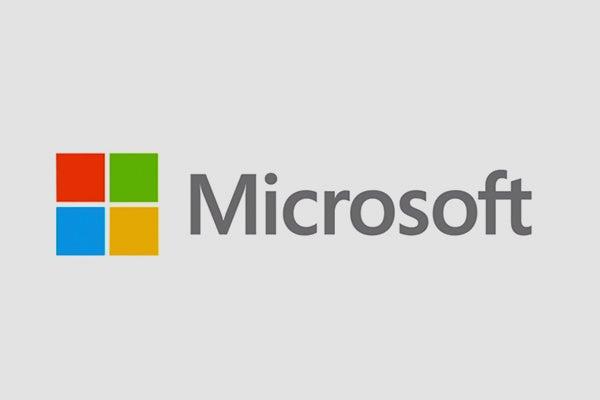
Microsoft SharePoint is a powerful collaboration platform that has revolutionized how organizations manage and share information. Whether you are a beginner navigating through SharePoint for the first time or an experienced user looking to enhance your skills, this article serves as a comprehensive guide on how to effectively use Microsoft SharePoint. By delving into its primary features, tools, and functionalities, this informative article aims to equip you with step-by-step instructions, enabling you to make the most out of this versatile platform. Whether you are seeking to enhance team collaboration, streamline document management, or improve workflow processes, this article will pave the way for your successful usage of Microsoft SharePoint.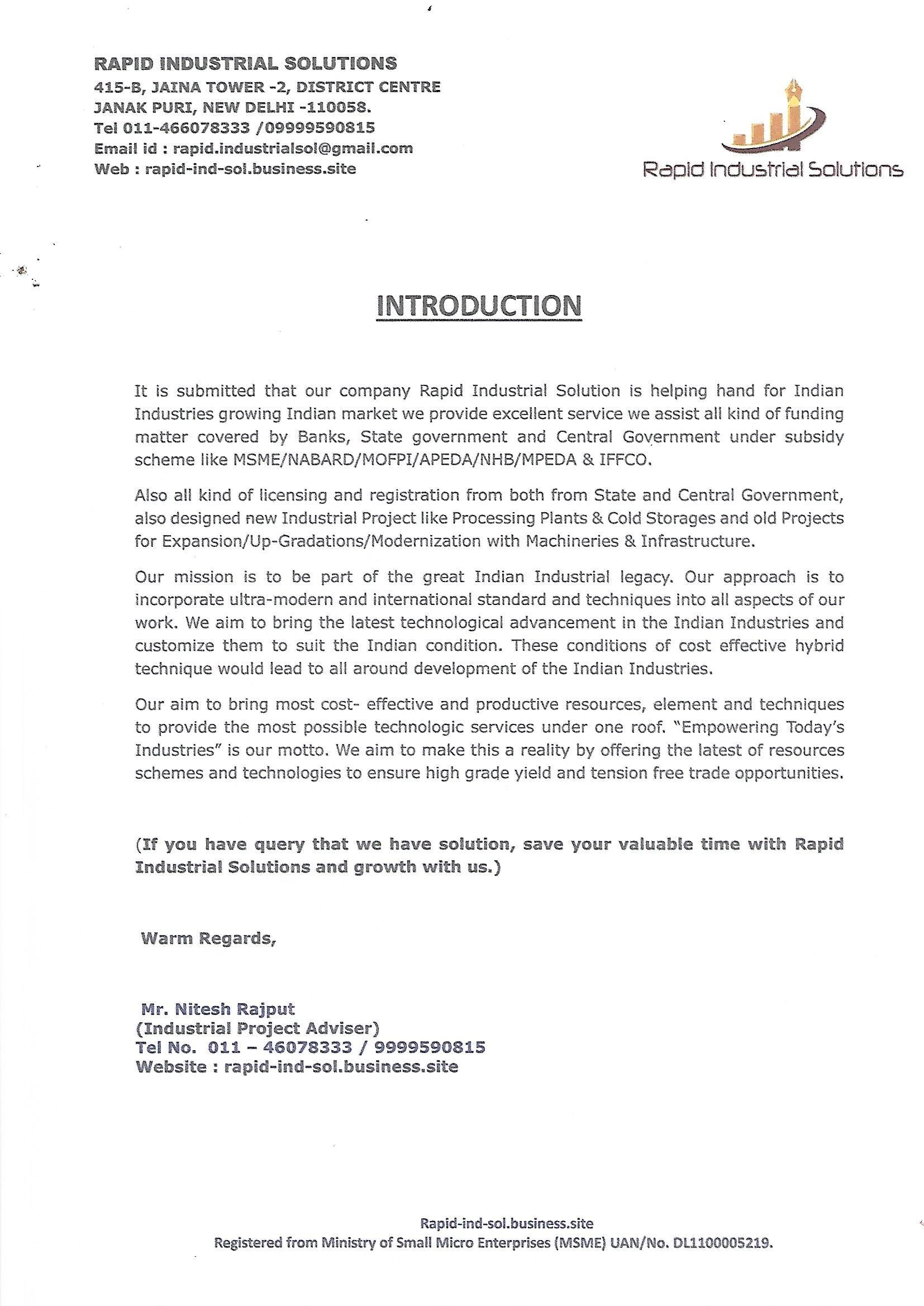
Introduction to Microsoft SharePoint
Microsoft SharePoint is a powerful collaborative platform that allows teams to work together, share documents, and manage information efficiently. Whether you’re new to SharePoint or looking to enhance your skills, this post will guide you through the basics of using Microsoft SharePoint and help you get started on your collaborative journey.
Understanding the Basics:
SharePoint organizes information into sites, which can be thought of as dedicated spaces for team collaboration. Each site is made up of multiple web pages, or “site pages,” that are used to display and share content. To access SharePoint, simply open a web browser and navigate to your SharePoint site.Navigating the Interface:
Once you’re in SharePoint, familiarize yourself with the interface. The top navigation bar allows you to move between pages, while the left-hand navigation pane displays relevant links and site contents. The ribbon at the top of the screen contains various commands and options for managing your SharePoint site.Document Management:
One of the key features of SharePoint is its document management capabilities. You can create libraries to store and organize various types of documents, such as Word files, Excel spreadsheets, or PowerPoint presentations. SharePoint also supports version control, allowing you to track changes and collaborate on documents seamlessly.Collaborating with Team Members:
SharePoint facilitates collaboration by offering features such as document co-authoring, where multiple team members can simultaneously edit a document. You can also set up alerts to notify you when someone makes changes to a document or post comments for specific sections. SharePoint’s integration with Microsoft Teams further enhances collaboration by enabling real-time communication and file sharing.Customization and Integration:
SharePoint allows you to customize your sites to suit your team’s specific needs. You can add web parts, which are pre-built components, to enhance site functionality. For example, you can add a calendar web part to track team events or a task list to manage project milestones. Additionally, SharePoint seamlessly integrates with other Microsoft tools, such as Outlook and OneDrive, to streamline your workflows.
By understanding the basics, navigating the interface, utilizing document management features, collaborating with team members, and customizing your sites, you’ll be well on your way to effectively using Microsoft SharePoint. With its robust capabilities, SharePoint provides a centralized platform for teams to collaborate, share information, and streamline their work processes. So why wait? Start exploring the world of Microsoft SharePoint and unlock the full potential of your team’s collaboration.

Overview of Microsoft SharePoint’s Features and Capabilities
Microsoft SharePoint is a powerful collaboration platform that provides organizations with a wide range of features and capabilities to enhance productivity and efficiency. With SharePoint, businesses can create websites, store and organize documents, share information, and collaborate with team members seamlessly.
One of the key features of SharePoint is its document management capabilities. Users can create, store, and manage documents directly within the platform. SharePoint allows for easy version control, ensuring that team members are always working on the latest version of a document. With features like check-in/check-out and co-authoring, multiple team members can collaborate on a document simultaneously, making the overall document creation process more efficient and streamlined.
Another powerful feature of SharePoint is its web content management capabilities. Organizations can use SharePoint to create and manage websites, both internally for employee use and externally for customers and partners. With its easy-to-use interface and customizable design templates, SharePoint allows businesses to create professional-looking websites without the need for extensive coding or design skills.
SharePoint also offers robust collaboration features, making it easy for teams to work together on projects and tasks. Users can create team sites, which serve as a central hub for all relevant information related to a specific project or team. Team members can communicate through discussion boards, share documents, assign tasks, and track progress using SharePoint’s built-in task management tools.
In addition to its document management and collaboration features, SharePoint also offers powerful search capabilities. Users can easily search for documents, sites, and people within the platform, making it quick and effortless to find the information they need. SharePoint’s search functionality is highly customizable, allowing organizations to tailor it to meet their specific needs and requirements.
Lastly, SharePoint integrates seamlessly with other Microsoft Office applications, such as Outlook, Word, Excel, and PowerPoint. This integration makes it easy to access and work with SharePoint content directly from within these applications, enhancing productivity and enabling a more seamless workflow.
In conclusion, Microsoft SharePoint offers a wide range of features and capabilities that can greatly enhance collaboration and productivity within organizations. From document management to web content management, SharePoint provides the tools and functionality needed to streamline processes, improve communication, and promote effective teamwork. With its easy integration with other Microsoft Office applications, SharePoint is an essential tool for businesses looking to boost efficiency and maximize their potential.

Setting Up and Configuring Microsoft SharePoint for Your Organization’s Needs
In order to effectively utilize Microsoft SharePoint for your organization’s needs, proper setup and configuration are essential. By following the steps outlined below, you can ensure that your SharePoint environment is ready for seamless collaboration and efficient document management.
System Requirements: Before setting up SharePoint, it is important to ensure that your organization’s server meets the minimum system requirements. Check for the necessary software, hardware, and other prerequisites according to Microsoft’s documentation. This will ensure a smooth installation process and optimal performance.
User Authentication: SharePoint offers various methods for user authentication, including Windows, forms-based, and claims-based authentication. Evaluate your organization’s security requirements and choose the most appropriate method. Configuring authentication settings correctly is vital for controlling access to SharePoint sites and resources.
Site Structure: Planning and creating an intuitive site structure is crucial for efficient organization and navigation within SharePoint. Determine the hierarchies and permissions for your sites, document libraries, and lists. Map out the layout of your site collection to ensure easy accessibility and seamless collaboration among teams.
Customization and Branding: SharePoint allows for extensive customization options to match your organization’s branding and improve user experience. Configure the appearance, themes, and layouts of your SharePoint sites. You can also create custom workflows, add web parts, and modify document templates to align with your organization’s specific needs.
Content Management: SharePoint excels at managing documents and content, making it crucial to configure document libraries and metadata properly. Create document libraries with relevant columns and metadata to enhance searchability and categorization. Leverage SharePoint’s version control and approval workflows to maintain document integrity and streamline content management processes.
By thoroughly setting up and configuring Microsoft SharePoint according to your organization’s needs, you can unlock the full potential of this powerful collaboration and document management platform. These steps provide a solid foundation for maximizing productivity, enhancing teamwork, and achieving your organization’s goals.
Collaborating and Sharing Documents Efficiently with Microsoft SharePoint
Microsoft SharePoint is a powerful tool that enables teams to collaborate and share documents efficiently. With its robust features and easy-to-use interface, SharePoint offers a seamless platform for document management and collaboration within organizations. In this post, we will explore how to make the most out of Microsoft SharePoint and enhance your team’s productivity.
Creating and Organizing Document Libraries
One of the key features of SharePoint is its ability to create and organize document libraries. By setting up document libraries, you can easily store, manage, and share files with your team. To create a document library, navigate to your SharePoint site, click on the “Site Contents” link, and then select ”New” and ”Document Library”. Give your library a name and choose the desired settings. You can also organize your files within folders and subfolders to keep everything well-structured and easily accessible.
Collaborating in Real-Time
SharePoint allows teams to collaborate in real-time, making it easy to work together on documents. With features like co-authoring, multiple team members can edit a document simultaneously, improving efficiency and reducing version control issues. To collaborate in real-time, simply upload the document to a SharePoint library, open it in the browser, and click on the “Edit” button. You can now invite team members to join and start collaborating instantly. SharePoint also provides easy commenting and sharing options, ensuring seamless communication throughout the collaboration process.
Version Control and Document Tracking
Version control is essential when working on documents with multiple team members. SharePoint offers a built-in version history feature, allowing you to track changes, revert to previous versions, and see who made specific modifications. To access the version history, simply click on the document in your SharePoint library, go to the “Files” tab, and select “Version History”. Being able to track changes and manage document versions efficiently ensures that everyone is working with the most up-to-date information, increasing productivity and minimizing confusion.
Access Control and Permissions
Controlling access to your documents is crucial for maintaining data security and confidentiality. SharePoint provides a comprehensive set of permissions and access control features to protect your documents. You can assign different permission levels to individuals or groups, allowing you to determine who can view, edit, or delete documents. Additionally, SharePoint offers advanced security options such as restricting access to specific IP ranges or enabling multi-factor authentication for enhanced data protection. By utilizing these access control features, you can ensure that your documents are shared only with the right people, maintaining confidentiality and integrity.
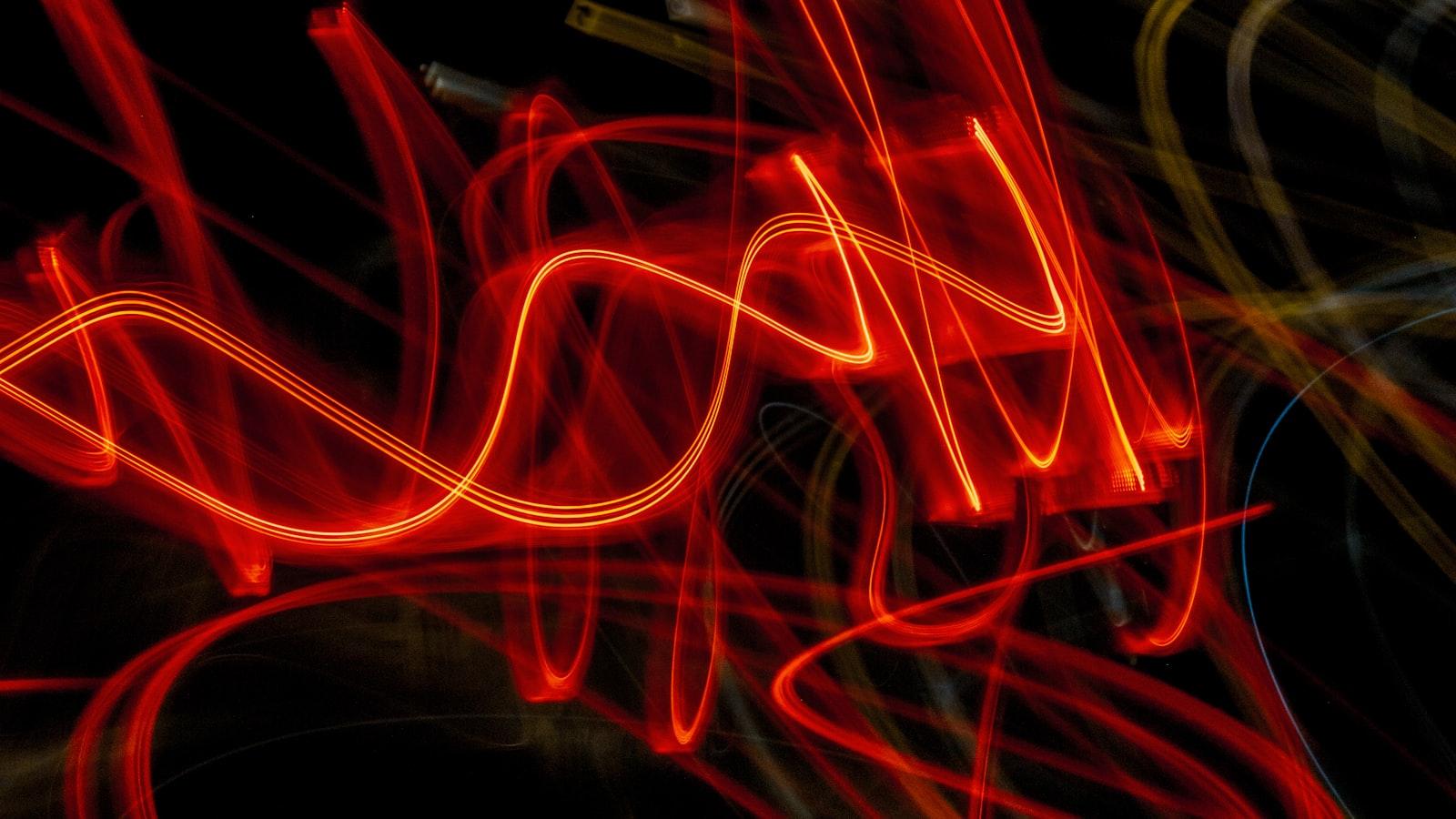
Tips and Best Practices for a Smooth User Experience in Microsoft SharePoint
When it comes to utilizing Microsoft SharePoint for your organization, following some practical tips and best practices can help ensure a smooth user experience for everyone involved. Here are five key suggestions to optimize your SharePoint usage:
1. Designing an intuitive site structure: Organize your SharePoint sites and document libraries in a logical and user-friendly manner. Create a consistent navigation menu and use descriptive titles for your sites and libraries. Consider implementing a folder structure that mirrors your organization’s hierarchy or project workflows, making it easier for users to find and access the content they need.
2. Implementing document version control: Enable versioning for document libraries to maintain a history of changes and easily track revisions. This feature allows users to access previous versions, compare changes, and even restore earlier iterations, fostering collaboration and minimizing the risk of content loss.
3. Utilizing metadata and tagging: Leverage SharePoint’s metadata feature to enhance searchability and categorize your content effectively. Define custom metadata fields specific to your organization’s needs, such as document type, project, or department. Encourage users to tag documents with relevant keywords, improving discoverability and ensuring that the right information reaches the right people.
4. Securing sensitive information: Protect confidential data by setting appropriate permissions and access controls. Regularly review and update user permissions to grant or revoke access based on job roles or project requirements. Employ SharePoint’s security features such as authentication, encryption, and information rights management to safeguard sensitive content and ensure compliance with data protection regulations.
5. Training and knowledge sharing: Provide thorough training sessions to educate users on SharePoint’s features, functionalities, and best practices. Encourage knowledge sharing within your organization by fostering a supportive and collaborative environment, facilitating discussions, and establishing an internal knowledge base or SharePoint resource center. This promotes adoption, reduces user frustration, and maximizes the benefits of SharePoint for everyone involved.
By following these tips and best practices, you can enhance the user experience and unleash the full potential of Microsoft SharePoint within your organization. Remember that SharePoint is a dynamic platform, and continuously evaluating and refining your usage approach will result in continued improvements and increased productivity.
Q&A
Q: What is Microsoft SharePoint?
A: Microsoft SharePoint is a web-based collaborative platform that integrates with Microsoft Office Suite. It serves as a centralized location for storing, organizing, and sharing information within an organization.
Q: How can I access SharePoint?
A: SharePoint can be accessed through a web browser or through the desktop application. The web-based version can be accessed by simply entering the SharePoint URL into your preferred browser. The desktop application, called Microsoft SharePoint Workspace, allows for synchronization of SharePoint content with your local machine.
Q: What are the main features of SharePoint?
A: SharePoint offers a wide range of features, including document management, team collaboration, workflow automation, social networking, search functionality, and business intelligence. It allows users to create, edit, and share documents, calendars, tasks, contact lists, and much more.
Q: How do I create a SharePoint site?
A: To create a SharePoint site, navigate to the SharePoint homepage and click on “Create Site.” From there, you can choose the type of site you want to create, such as a team site, document workspace, or blog site. Follow the on-screen instructions to customize your site and grant access to users.
Q: How can I upload documents to SharePoint?
A: To upload documents to SharePoint, navigate to the document library or the specific folder where you want to store your files. Click on ”Upload,” and select the files you wish to upload from your local machine. You can either drag and drop the files or use the file browsing window. Once uploaded, the documents will be accessible to authorized users.
Q: Can I collaborate with others on SharePoint?
A: Yes, SharePoint is designed for collaboration. You can invite colleagues to edit documents, share files, and collaborate on projects. SharePoint offers real-time co-authoring, allowing multiple users to work on the same document simultaneously. Users can leave comments, track changes, and receive notifications to enhance collaboration.
Q: Is it possible to create workflows in SharePoint?
A: Yes, SharePoint provides powerful workflow capabilities. You can create custom workflows using SharePoint Designer or the built-in workflow designer. Workflows allow you to automate business processes, such as document approvals, task assignments, and notifications, streamlining operations and increasing efficiency.
Q: How can I search for specific information in SharePoint?
A: SharePoint offers a robust search functionality to help you find specific information within the platform. Utilize the search bar located at the top of the page and enter relevant keywords. You can refine your search results using filters and metadata properties. SharePoint’s search engine will display the most relevant results based on your query.
Q: Can I integrate SharePoint with other Microsoft Office applications?
A: Yes, SharePoint seamlessly integrates with other Microsoft Office applications. You can open and edit documents directly from SharePoint in applications like Word, Excel, and PowerPoint. SharePoint also allows for version control, ensuring that everyone has access to the latest document versions.
Q: How do I ensure the security of information stored in SharePoint?
A: SharePoint offers several security features to protect your information. You can control access to sites, documents, and folders by assigning permissions to specific individuals or groups. SharePoint also provides encryption for data in transit and at rest, ensuring that your information remains secure. Regular backups and robust authentication options further enhance data security in SharePoint. In conclusion, Microsoft SharePoint serves as a powerful collaborative platform that can greatly enhance the efficiency and productivity of an organization. By understanding the basics of SharePoint and following the step-by-step guide provided in this article, users can harness its capabilities to streamline document management, facilitate seamless collaboration, and improve overall team communication.
Whether you are managing projects, organizing files, or improving workflows, SharePoint offers a wealth of features and functionalities that can cater to various business needs. From creating document libraries and lists to integrating third-party apps, the possibilities are vast and adaptable, ensuring that SharePoint can be tailored to suit your organization’s specific requirements.
As with any new technology, however, it is essential to invest time in learning and exploring SharePoint’s functionalities to maximize its potential. By regularly updating your knowledge and skills through training materials, community forums, and Microsoft resources, you can continue to leverage SharePoint’s latest features and stay at the forefront of efficient collaboration.
Remember that effective utilization of SharePoint hinges on proper planning, training, and ongoing support. Seek input from all stakeholders, communicate changes effectively, and ensure that continuous user feedback is collected to drive improvements and refine the platform over time.
In summary, Microsoft SharePoint offers a comprehensive solution for businesses seeking to enhance collaboration, communication, and document management. By leveraging its features and customizing it to meet specific requirements, organizations can create a centralized and efficient working environment that improves productivity and empowers teams to achieve their goals. So, embrace the power of SharePoint, explore its capabilities, and witness the transformational impact it can have on your organization’s workflows and success.






