
Quicken: a versatile and powerful financial management software that has revolutionized the way individuals and businesses handle their finances. Whether you are a beginner just starting your financial journey or a seasoned professional seeking efficient organizing tools, this comprehensive guide will equip you with the knowledge and skills to effectively utilize Quicken. In this article, we will walk you through the essential features and functionalities of Quicken, providing step-by-step instructions and valuable tips to enhance your financial management experience. Get ready to take control of your finances with Quicken, as we embark on this informative and neutral exploration of its usage and potential.
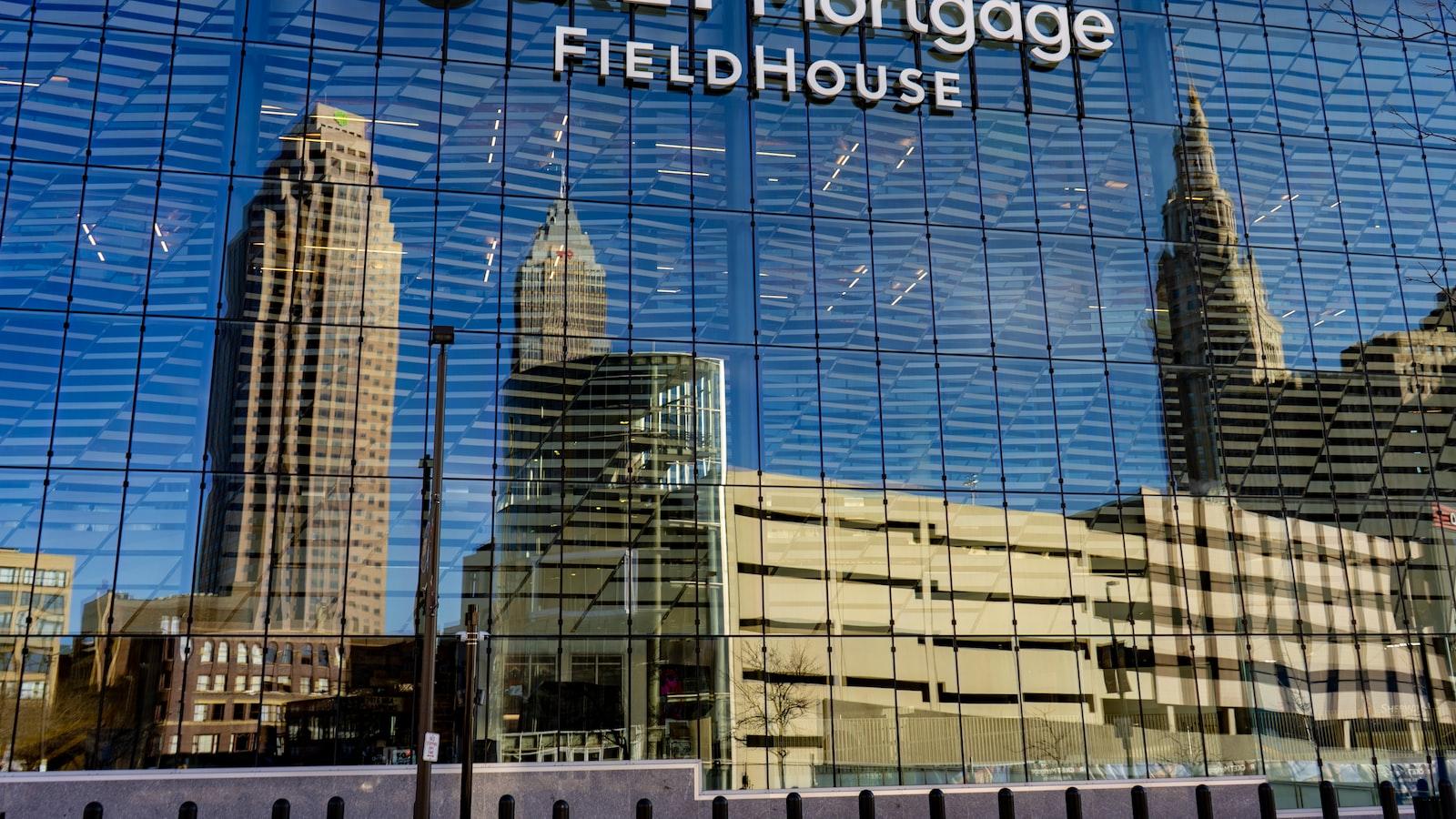
Setting Up Quicken for Efficient Financial Management
1. Download and Install Quicken
The first step in using Quicken is to download and install the software on your computer. Visit the official Quicken website and choose the version that suits your needs. Once downloaded, follow the installation instructions to complete the setup.
2. Create Your Quicken Account
After installing Quicken, it’s time to create your account. Launch the software and click on the “Create a Quicken ID” option. Fill in the required information, including your email address and password. Once done, you will have access to all the features and benefits of Quicken.
3. Link Your Bank and Credit Card Accounts
To efficiently track your finances, you need to link your bank and credit card accounts to Quicken. Click on the “Add an Account” option, and select your bank or financial institution from the list. Follow the on-screen instructions to connect your accounts securely.
4. Customize Categories and Budgets
Quicken allows you to customize categories and budgets according to your financial goals and needs. To do this, click on the “Budgets & Categories” tab, and select “Manage Categories.” Here, you can create new categories, modify existing ones, and set up budgets to keep your spending on track.
5. Utilize Reports and Tools
Quicken provides a range of reports and tools to help you analyze your financial data. Access the Reports tab and explore various report options such as income and expense reports, net worth statements, and tax summary reports. These insights will give you a comprehensive overview of your financial situation, enabling you to make informed decisions.

Navigating the Quicken Interface: Key Features and Tools
Quicken is a robust personal finance software that enables you to effectively manage your money and streamline your financial tasks. In this post, we will explore the key features and tools that you can utilize to navigate the Quicken interface seamlessly.
- Dashboard : The Quicken dashboard serves as your central hub, providing an overview of your financial health. It displays a summary of your accounts, budget, bills, and investments all in one place. You can easily track your income and expenses, monitor your net worth, and access key financial reports. Simplify your financial life by customizing the dashboard to display only the information that matters most to you.
- Account Management : Quicken empowers you to effortlessly manage all your financial accounts in one location. From bank accounts to credit cards, loans to investments, it supports over 14,500 financial institutions. Connect Quicken to your accounts securely and automatically download transactions, making it a breeze to reconcile your records. Track your spending, create budgets, and set savings goals for each account separately.
- Budgeting and Planning : Quicken’s budgeting and planning tools help you take control of your finances. Create personalized budgets based on your spending habits and financial goals. Set limits for different expense categories and track your progress over time. Quicken also allows you to plan for the future by estimating and forecasting your income, expenses, and investments. Stay ahead of your financial game with accurate projections.
- Bill Tracking and Reminders : Keeping up with bills can be a daunting task, but Quicken makes it simple. Set up bill reminders, and it will automatically notify you when payments are due. Avoid late fees by tracking your bill payments, both manually and automatically. From utilities to subscriptions, Quicken keeps all your payment information organized and readily accessible. Stay in control and never miss a payment.
- Reports and Analysis : Quicken provides comprehensive reporting and analysis tools to help you gain insights into your finances. Generate detailed reports on your spending patterns, investment performance, and net worth. Analyze your data visually through charts and graphs to better understand your financial situation. With Quicken, you can make informed decisions, identify areas for improvement, and plan for a more secure financial future.
In conclusion, mastering the Quicken interface is essential to effectively manage your finances. From the convenient dashboard to the powerful features like account management, budgeting, bill tracking, and in-depth analysis, Quicken offers a plethora of tools to simplify your financial tasks. Take advantage of these key features and tools to gain control over your money, save time, and make smarter financial decisions.

Optimizing Quicken Budgeting and Expense Tracking
Create a Detailed Budget
To optimize your budgeting with Quicken, start by creating a detailed budget that reflects your income and expenses accurately. Use the budgeting tools in Quicken to categorize and allocate your income and expenses, allowing you to track your spending habits and identify areas where you can save. Make sure to include all sources of income and all types of expenses, such as bills, groceries, transportation, and entertainment. Regularly review and update your budget as your financial situation changes.
Set Financial Goals
Quicken’s budgeting features provide the ideal platform for setting and tracking your financial goals. Whether you want to save for a vacation, pay off debt, or build an emergency fund, create specific and measurable goals using Quicken. By regularly monitoring your progress, you can stay motivated and adjust your budget accordingly. Set deadlines for your goals and celebrate milestones along the way to keep your motivation high.
Utilize Expense Tracking Tools
Quicken offers various expense tracking tools that enable you to monitor where your money is going. Take advantage of these features by linking your bank accounts, credit cards, and financial institutions to Quicken. This automation allows Quicken to track and categorize your expenses automatically. Reviewing your spending patterns can help you identify areas where you can cut back and save money. For even more control, manually enter cash transactions and other non-linked transactions into Quicken.
Generate Reports and Charts
Quicken enables you to generate comprehensive reports and charts that give you visual insights into your financial situation. Utilize these features to analyze your spending habits, monitor your budget, and identify trends. Quicken supports a range of report types, including income and expense reports, cash flow reports, and net worth reports. By reviewing these reports regularly, you can make more informed financial decisions and adjust your budget accordingly.
Take Advantage of Quicken Mobile
Quicken Mobile allows you to access your budget and expense tracking data on the go, helping you stay on top of your finances wherever you are. Install the Quicken mobile app on your smartphone or tablet and sync it with your Quicken desktop software. With real-time updates, you can easily view your current budget, track expenses, and make adjustments as needed. This convenient feature helps you maintain financial discipline and make better spending decisions.

Maximizing Quicken’s Investment Tracking and Portfolio Management
Quicken offers a powerful suite of tools to help you maximize your investment tracking and portfolio management. With these features, you can stay on top of your financial goals and make informed decisions. In this post, we will explore how to use Quicken’s investment tracking and portfolio management features effectively.
- Set up your investment accounts: Start by adding your investment accounts to Quicken. This can be done by navigating to the “Accounts” tab and selecting “Add an Account.” Choose the type of account you want to add, such as brokerage or retirement, and follow the prompts to connect your accounts. Once added, Quicken will automatically download your investment transactions, keeping your portfolio information up to date.
- Monitor your portfolio performance: Quicken provides a comprehensive view of your investment portfolio, allowing you to track the performance of individual holdings and your overall portfolio. Navigate to the “Investing” tab, where you can view your portfolio balance, asset allocation, and investment performance. Utilize the customizable dashboard to display the information that matters most to you, such as current values, gains/losses, and percentage change.
- Analyze your investments: Dig deeper into your investments by using Quicken’s analytical tools. Take advantage of the investment performance reports to assess your portfolio’s performance over time, identify top gainers or losers, and track your investment goals. You can also compare your portfolio against benchmark indices to evaluate its relative performance. Quicken’s reports and graphs provide you with valuable insights to make informed investment decisions.
- Asset allocation and rebalancing: Maintaining a well-diversified portfolio is crucial for managing risk and maximizing returns. Quicken helps you analyze and adjust your asset allocation to align with your investment goals. Use the portfolio analysis tools to review your current allocation and identify any imbalances. Quicken can also suggest changes to your portfolio to bring it back in line with your target allocation. For example, you can create a table to show the current asset allocation percentages for stocks, bonds, and cash, along with the target allocation percentages.
- Stay updated on investment news and alerts: Quicken keeps you informed about the latest market trends and news that may impact your investments. Enable automatic investment news updates to receive relevant articles and expert commentaries directly within the Quicken platform. Additionally, set up alerts for portfolio performance thresholds, dividend payments, or other significant events. These alerts ensure that you are always aware of what is happening with your investments, allowing you to take timely action if needed.
In conclusion, Quicken’s investment tracking and portfolio management features provide you with the tools you need to optimize your investments. By setting up your accounts, monitoring your portfolio, analyzing investments, managing asset allocation, and staying updated on investment news, you can make informed decisions that align with your financial goals. Embrace the power of Quicken to take control of your investments and achieve financial success.
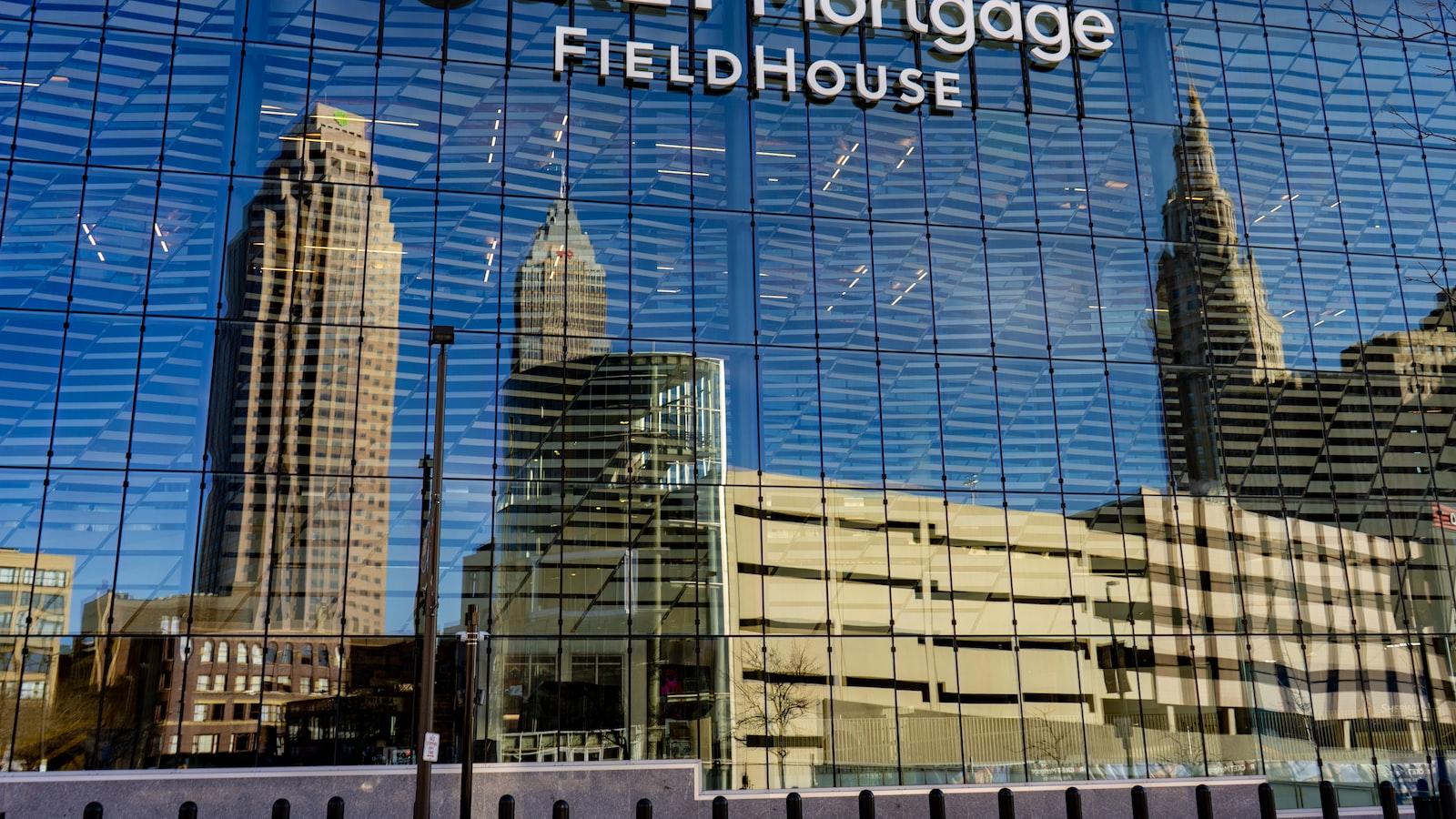
Advanced Tips and Tricks for Streamlining Quicken Workflow
When it comes to managing your finances, Quicken is one of the most powerful tools available. However, many users are unaware of the advanced features that can significantly streamline their Quicken workflow. In this post, we will explore some of these tips and tricks, helping you take full advantage of this software and make your financial management a breeze.
1. Utilize Keyboard Shortcuts
Keyboard shortcuts can save you a significant amount of time when working with Quicken. Instead of clicking through various menus, simply memorize a few key combinations to perform actions quickly and efficiently. For example, pressing Ctrl+S allows you to quickly save your current transaction, and Ctrl+1 takes you directly to your account register. Explore the Quicken documentation to discover more useful keyboard shortcuts.
2. Automate Transactions with Rules
Save yourself the hassle of manually categorizing transactions by utilizing the rules feature in Quicken. With rules, you can set up automatic actions based on certain criteria. For example, you can create a rule to categorize all transactions from a specific vendor under a particular expense category. This not only saves time but also ensures consistency in your financial records.
3. Use Tags for Better Organization
If you find yourself struggling to organize and track specific expenses or income sources, consider using tags in Quicken. Tags allow you to assign custom labels to transactions, making it easy to filter and track specific categories. For instance, you can tag all transactions related to a particular project or event, allowing you to quickly generate a report on its financial impact.
4. Streamline Bill Payments
Quicken offers a convenient bill pay feature that can save you time and effort when it comes to managing your monthly payments. Set up recurring payments for your bills, and Quicken will automatically schedule and process them, eliminating the need for manual entry. You can also link your bank accounts to Quicken for seamless payment processing.
5. Generate Custom Reports
Take advantage of Quicken’s robust reporting capabilities to gain insights into your financial health. Instead of relying solely on pre-built report templates, create custom reports that cater to your specific needs. Whether you want to analyze your spending habits, track net worth, or evaluate investment performance, customize your reports to provide the information that matters most to you.
By implementing these advanced tips and tricks, you can significantly enhance your Quicken workflow. Harness the power of keyboard shortcuts, automate transactions with rules, use tags for better organization, streamline bill payments, and generate custom reports tailored to your financial goals. The more you explore and experiment with Quicken’s features, the more efficient and stress-free your financial management will become.
Q&A
Question: What is Quicken and how can it help with personal finance management?
Answer: Quicken is a personal finance software application that helps individuals and households manage their finances effectively. With Quicken, users can track their income, expenses, investments, loans, and budgeting all in one place. It provides comprehensive tools and insights to help users gain better control over their money and make informed financial decisions.
Question: How do I get started with Quicken?
Answer: To get started with Quicken, you will need to purchase and download the software from the official Quicken website or authorized retailers. After installation, launch the program and create a new Quicken file. You can choose either to start from scratch and manually enter your financial transactions or import data from your financial institutions directly.
Question: Can I sync my bank accounts, credit cards, and investments with Quicken?
Answer: Absolutely! Quicken allows users to connect and sync their bank accounts, credit cards, and various financial institutions seamlessly. By doing so, your transactions will be automatically downloaded and categorized, eliminating the need for manual data entry. This feature ensures that your financial information stays up to date and accurately reflected in the software.
Question: Are there any budgeting tools available in Quicken?
Answer: Yes, Quicken provides powerful budgeting tools to help you manage your income and expenses more efficiently. You can create personalized budgets based on your financial goals and set spending limits in different categories. Quicken will track your expenses against these budgets and provide real-time updates and alerts to help you stay on track.
Question: Can I track my investments using Quicken?
Answer: Absolutely! Quicken allows you to track your investments in real-time. You can link your brokerage accounts and import investment transactions, view portfolio performance, and analyze your investment returns. Quicken also provides reports and graphs to help you make informed investment decisions and stay on top of your financial goals.
Question: Is it possible to generate useful reports and insights with Quicken?
Answer: Yes, Quicken offers a wide range of reporting options to help you visualize your financial situation and make sense of your data. You can generate reports such as income and expense reports, net worth reports, tax reports, and investment performance reports. These reports can give you a clear overview of your financial health and enable you to make informed decisions for the future.
Question: Can multiple users access Quicken simultaneously in a household or small business?
Answer: Quicken allows multiple users in a household or small business to access the software, but not simultaneously. Each user should have their own separate Quicken file and data. However, Quicken does offer syncing options, allowing users to share data across devices and keep everyone in sync.
Question: Is Quicken available for mobile devices?
Answer: Yes, Quicken provides a companion mobile app for both iOS and Android devices. This allows you to access and manage your finances on the go. The mobile app provides features such as transaction syncing, bill reminders, investment monitoring, and budget tracking, ensuring that you have control over your finances wherever you are.
Question: What kind of customer support is available for Quicken users?
Answer: Quicken provides various customer support options, including phone support, live chat, community forums, and an extensive knowledge base. They also offer tutorials, videos, and user guides to help you get the most out of the software. Quicken’s customer support team is dedicated to addressing any questions or concerns you may have. In conclusion, Quicken is an incredibly powerful financial management tool that can greatly simplify the process of managing your personal finances. Whether you are a novice or an experienced user, this software offers a wide range of features and functionality to help you track your income and expenses, create budgets, and plan for your financial future.
By following the step-by-step guide we have provided, you should now have a good understanding of how to use Quicken effectively. Remember to set up your accounts, categorize your transactions, and regularly reconcile your records. This will ensure that your financial data remains accurate and up to date.
Additionally, take advantage of the various reporting and budgeting tools that Quicken offers. Monitoring your spending habits and analyzing your financial trends can help you make better-informed decisions and take control of your finances.
Lastly, keep in mind that Quicken is constantly evolving with updates and new features being regularly released. Stay informed about these updates, as they may bring enhancements or new functionalities that can further streamline your financial management process.
Quicken is a powerful tool that can provide a comprehensive view of your financial picture. However, it is essential to remember that it is simply a tool and not a substitute for financial intelligence and discipline. So, while Quicken can make managing your money easier, it is always important to understand and take responsibility for your financial decisions.
With a little practice and dedication, you can harness the full potential of Quicken to take control of your finances, achieve your financial goals, and ultimately achieve financial peace of mind. So go ahead, start using Quicken today and make your financial life simpler and more organized. Happy budgeting!






